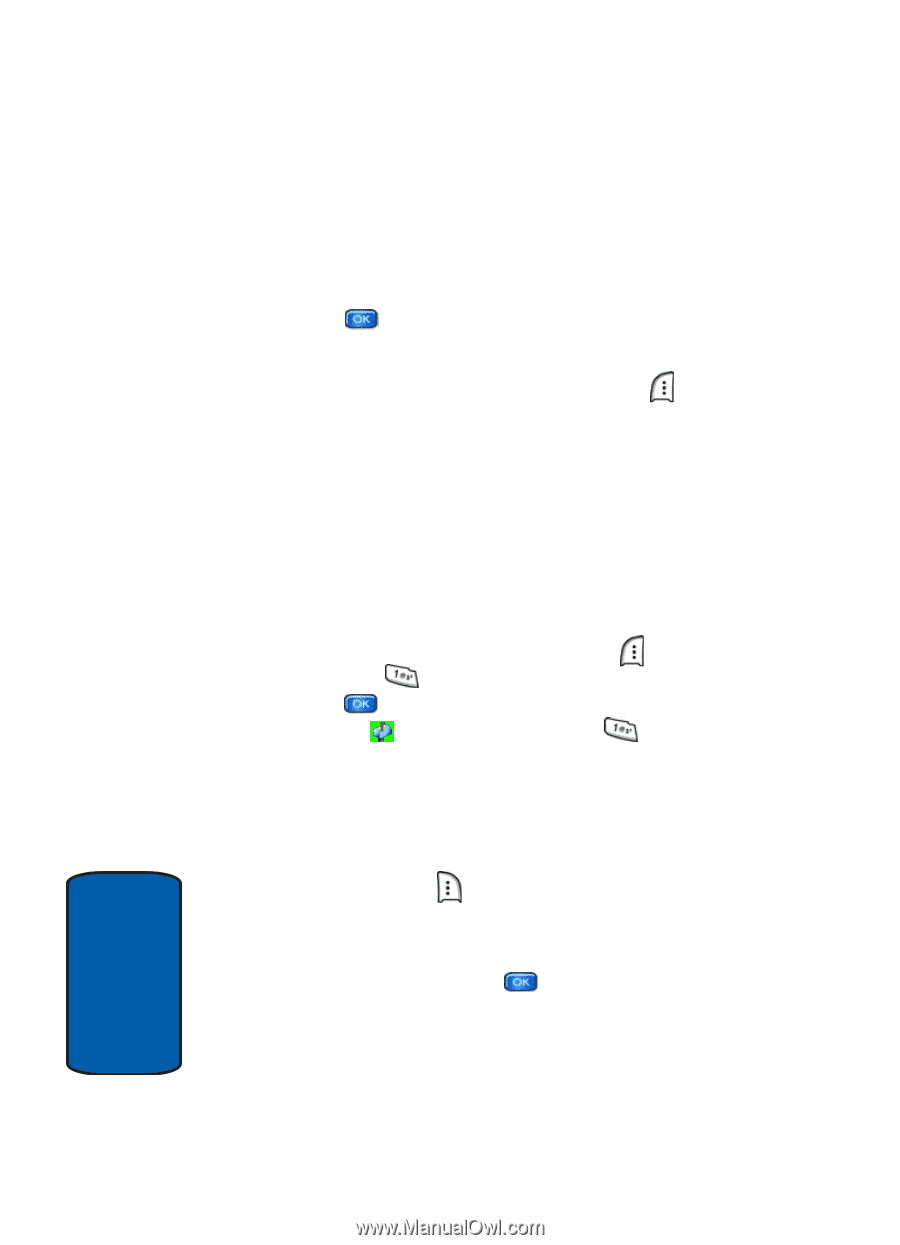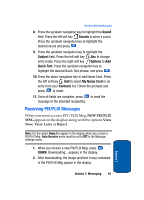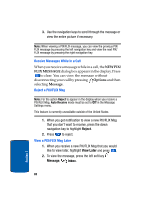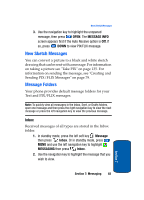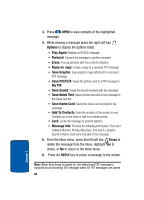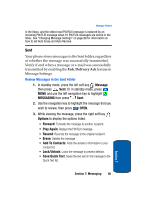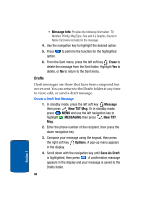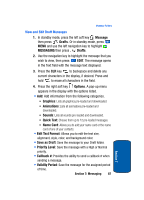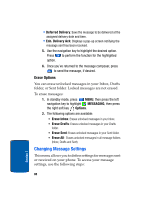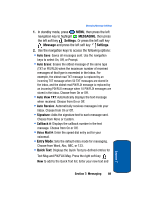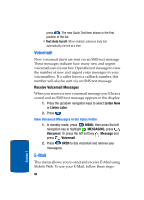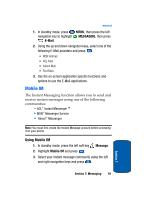Samsung SCH a950 User Manual (ENGLISH) - Page 86
Drafts, Create a Draft Text Message
 |
UPC - 842740015575
View all Samsung SCH a950 manuals
Add to My Manuals
Save this manual to your list of manuals |
Page 86 highlights
• Message Info: Provides the following information: TO Number, Priority, Msg Type, Size and if a Graphic, Sound or Name Card were included in the message. 4. Use the navigation key to highlight the desired option. 5. Press to perform the function for the highlighted option. 6. From the Sent menu, press the left soft key Erase to delete the message from the Sent folder. Highlight Yes to delete, or No to return to the Sent menu. Drafts Draft messages are those that have been composed but never sent. You can return to the Drafts folder at any time to view, edit, or send a draft message. Create a Draft Text Message 1. In standby mode, press the left soft key Message then press New TXT Msg. Or in standby mode, press MENU and use the left navigation key to highlight MESSAGING then press New TXT Msg. 2. Enter the phone number of the recipient, then press the down navigation key. 3. Compose your message using the keypad, then press the right soft key Options. A pop-up menu appears in the display. 4. Scroll down with the navigation key until Save As Draft is highlighted, then press . A confirmation message appears in the display and your message is saved to the Drafts folder. 86 Section 7