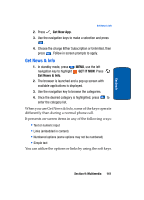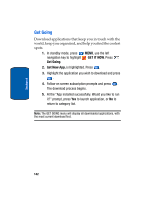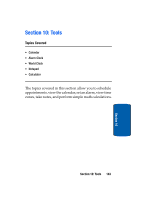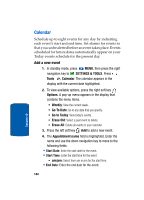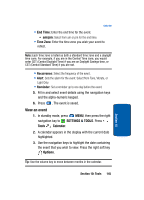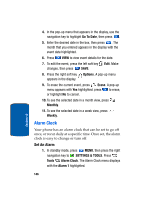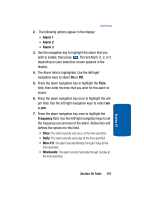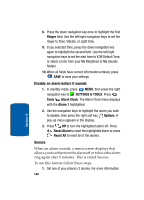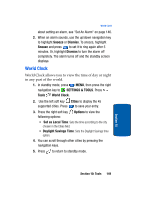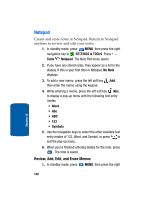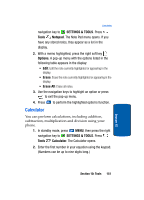Samsung SCH a950 User Manual (ENGLISH) - Page 146
Alarm Clock, Set An Alarm
 |
UPC - 842740015575
View all Samsung SCH a950 manuals
Add to My Manuals
Save this manual to your list of manuals |
Page 146 highlights
4. In the pop-up menu that appears in the display, use the navigation key to highlight Go To Date, then press . 5. Enter the desired date in the box, then press . The month that you entered appears in the display with the event date highlighted. 6. Press VIEW to view event details for the date. 7. To edit the event, press the left soft key Edit. Make changes, then press SAVE. 8. Press the right soft key Options. A pop-up menu appears in the display. 9. To erase the current event, press Erase. A pop-up menu appears with Yes highlighted. press to erase, or highlight No to cancel. 10. To see the selected date in a month view, press Monthly. 11. To see the selected date in a week view, press Weekly. Alarm Clock Your phone has an alarm clock that can be set to go off once, or recur daily at a specific time. Once set, the alarm clock is easy to change or turn off. Set An Alarm 1. In standby mode, press MENU, then press the right navigation key to SETTINGS & TOOLS. Press Tools Alarm Clock. The Alarm Clock menu displays with the Alarm 1 highlighted. 146 Section 10