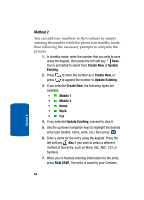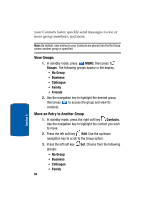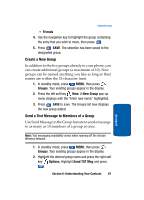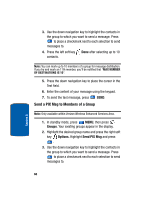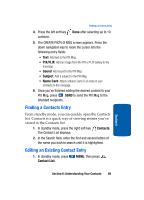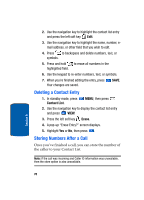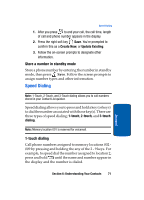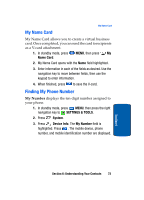Samsung SCH a950 User Manual (ENGLISH) - Page 68
Send a PIX Msg to Members of a Group, Groups, Options., PIX Msg
 |
UPC - 842740015575
View all Samsung SCH a950 manuals
Add to My Manuals
Save this manual to your list of manuals |
Page 68 highlights
3. Use the down navigation key to highlight the contacts in the group to which you want to send a message. Press to place a checkmark next to each selection to send messages to. 4. Press the left soft key Done after selecting up to 10 contacts. Note: You can mark up to 10 members of a group for message distribution. If you try and mark an 11th member, you'll be notified that "MAX NUMBER OF DESTINATIONS IS 10". 5. Press the down navigation key to place the cursor in the Text field. 6. Enter the content of your message using the keypad. 7. To send the text message, press SEND. Send a PIX Msg to Members of a Group Note: Only available within Verizon Wireless Enhanced Services Area. 1. In standby mode, press MENU, then press Groups. Your existing groups appear in the display. 2. Highlight the desired group name and press the right soft key Options. Highlight Send PIX Msg and press . 3. Use the down navigation key to highlight the contacts in the group to which you want to send a message. Press to place a checkmark next to each selection to send messages to. 68 Section 6