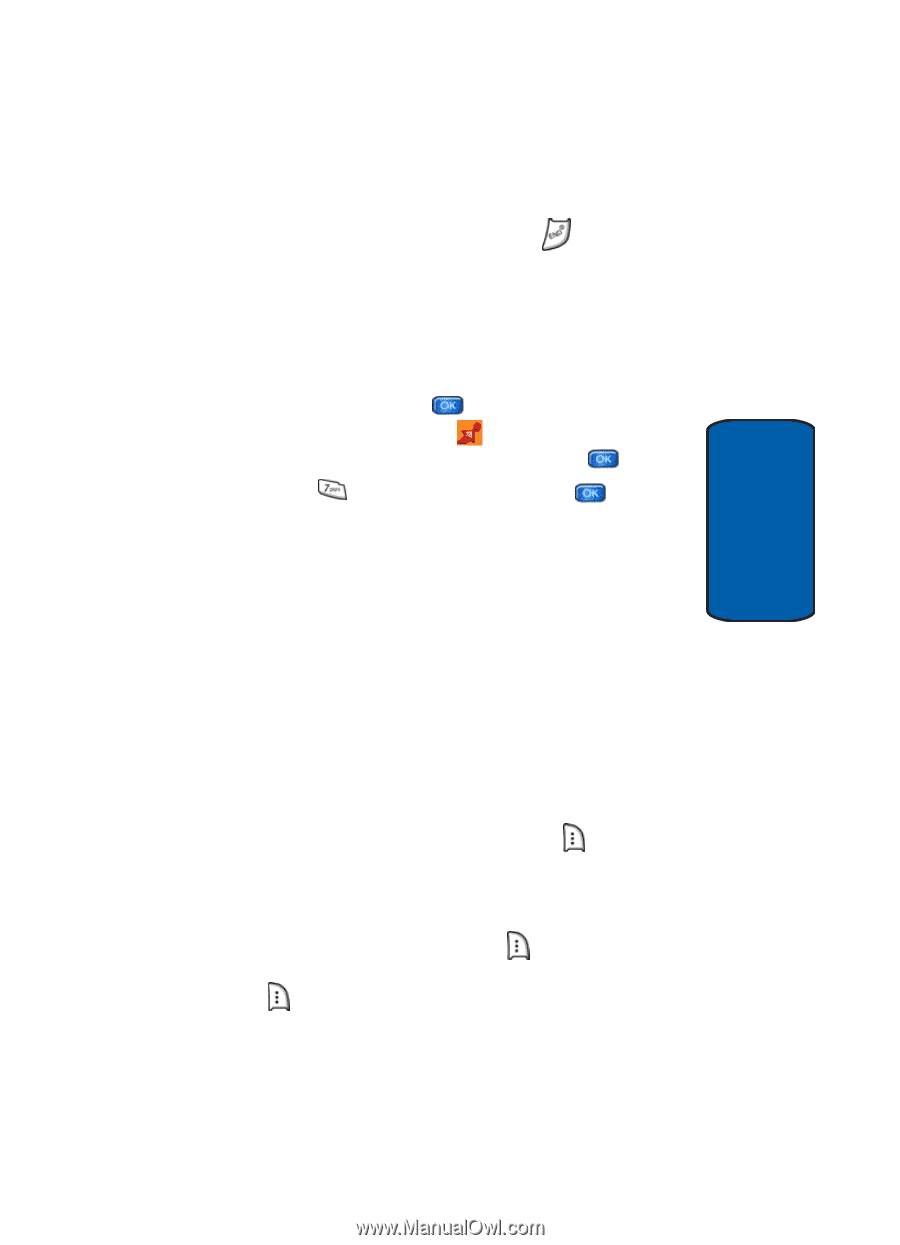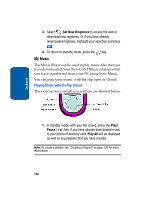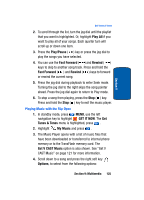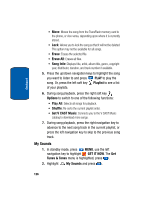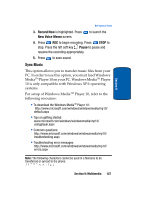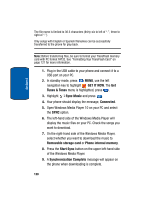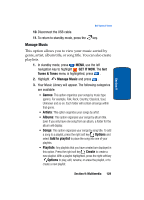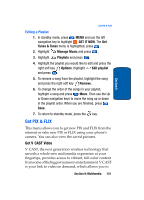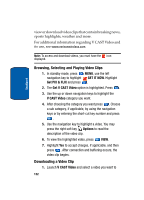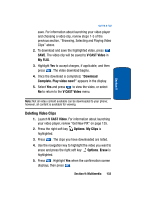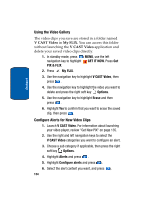Samsung SCH a950 User Manual (ENGLISH) - Page 129
Manage Music, GET IT NOW, Tunes & Tones, Genres, Artists, Albums, Songs, Options, Add to playlist
 |
UPC - 842740015575
View all Samsung SCH a950 manuals
Add to My Manuals
Save this manual to your list of manuals |
Page 129 highlights
Section 9 Get Tunes & Tones 10. Disconnect the USB cable. 11. To return to standby mode, press the key. Manage Music This option allows you to view your music sorted by genre, artist, album title, or song title. You can also create playlists. 1. In standby mode, press MENU, use the left navigation key to highlight GET IT NOW. The Get Tunes & Tones menu is highlighted, press . 2. Highlight Manage Music and press . 3. Your Music Library will appear. The following categories are available: • Genres: This option organizes your songs by music type (genre). For example, Folk, Rock, Country, Classical, Soul, Unknown and so on. Each folder will contain all songs within that genre. • Artists: This option organizes your songs by artist. • Albums: This option organizes your songs by album title. Even if you only have one song from an album, a folder for the album will display. • Songs: This option organizes your songs by song title. To add a song to a playlist, press the right soft key Options and select Add to playlist to place the song into one of your playlists. • Playlists: Any playlists that you have created are displayed in this option. Press the right soft key Create to create a new playlist. With a playlist highlighted, press the right soft key Options to play, edit, rename, or erase the playlist, or to create a new playlist. Section 9: Multimedia 129