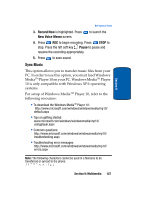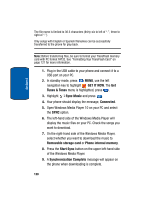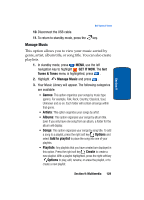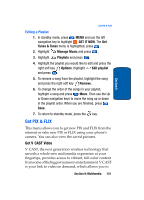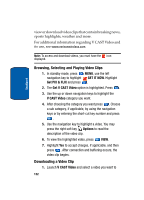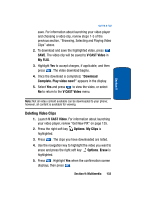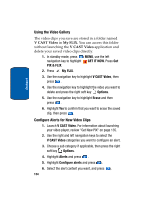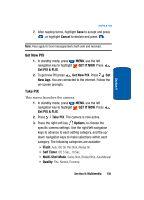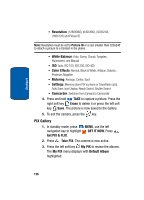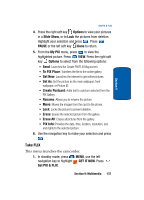Samsung SCH a950 User Manual (ENGLISH) - Page 132
Browsing, Selecting and Playing Video Clips, Downloading a Video Clip, GET IT NOW, Get PIX & FLIX
 |
UPC - 842740015575
View all Samsung SCH a950 manuals
Add to My Manuals
Save this manual to your list of manuals |
Page 132 highlights
Section 9 view or download video clips that contain breaking news, sports highlights, weather and more. For additional information regarding V CAST Video and its use, see www.verizonwireless.com. Note: To access and download videos, you must have the icon displayed. Browsing, Selecting and Playing Video Clips 1. In standby mode, press MENU, use the left navigation key to highlight GET IT NOW. Highlight Get PIX & FLIX and press . 2. The Get V CAST Video option is highlighted. Press . 3. Use the up or down navigation keys to highlight the V CAST Video category you want. 4. After choosing the category you want press . Choose a sub category, if applicable, by using the navigation keys or by entering the short-cut key number and press . 5. Use the navigation key to highlight a video. You may press the right soft key Options to read the description of the video clip. 6. To view the highlighted video, press VIEW. 7. Highlight Yes to accept charges, if applicable, and then press . After connection and buffering occurs, the video clip begins. Downloading a Video Clip 1. Launch V CAST Video and select a video you want to 132