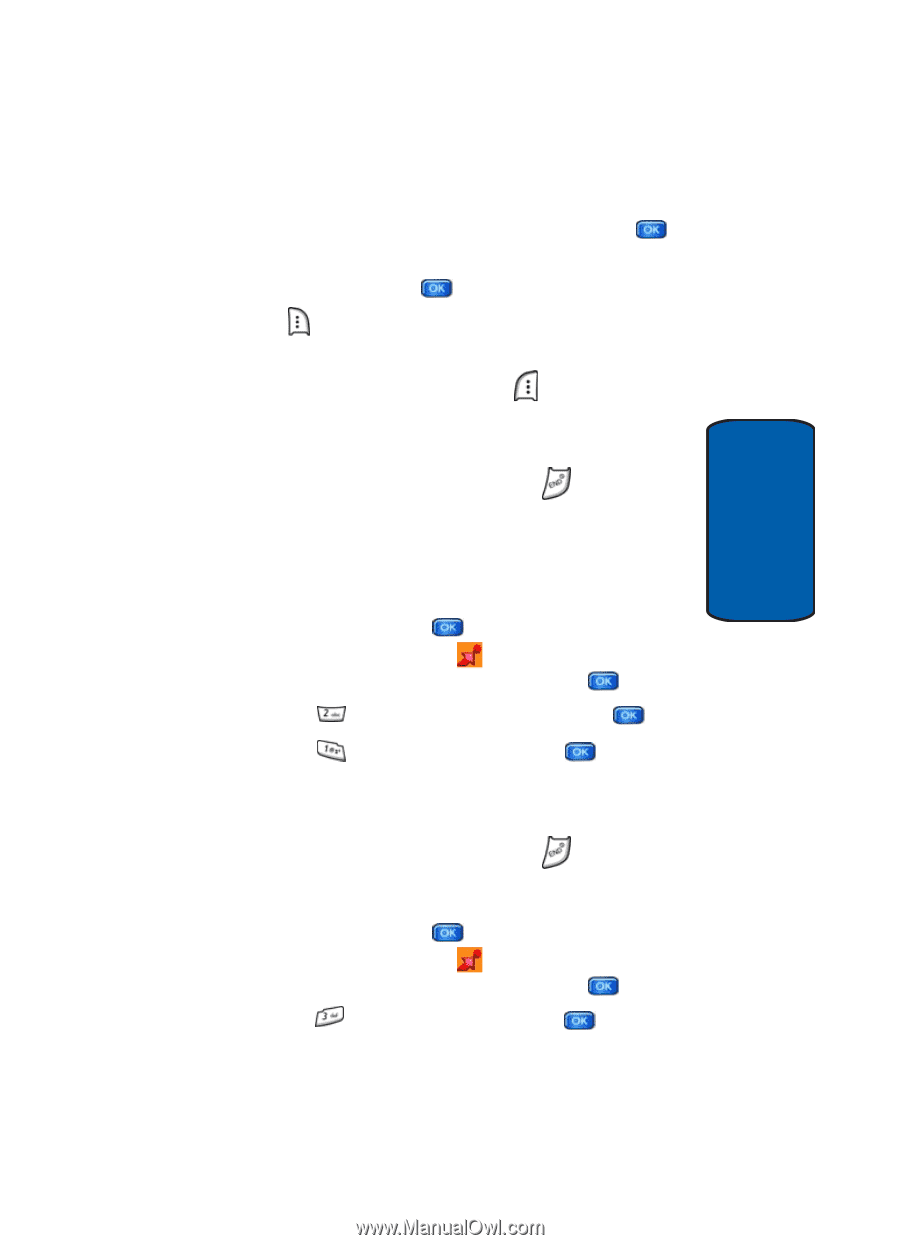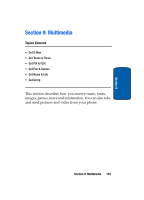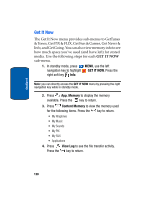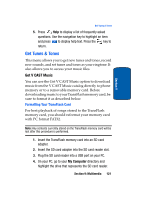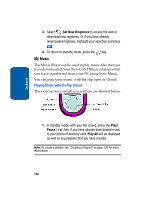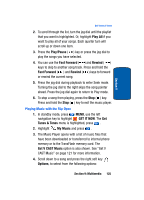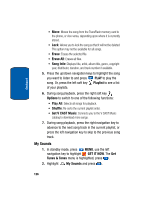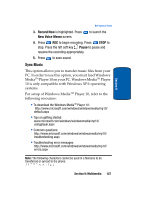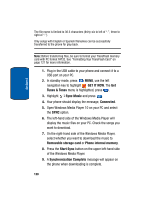Samsung SCH a950 User Manual (ENGLISH) - Page 123
Get New Ringtones, My Ringtones, Phone Memory, Memory Card, Library, GET IT NOW, Tunes & Tones
 |
UPC - 842740015575
View all Samsung SCH a950 manuals
Add to My Manuals
Save this manual to your list of manuals |
Page 123 highlights
Section 9 Get Tunes & Tones 7. Highlight Phone Memory or Memory Card for storage location (Memory Card is recommended). Press to begin downloading. Wait for the phone to acquire the content license. Press when download is complete. 8. Press Play to play the downloaded song immediately. Or, You can press the left soft key Library to go to your Music Library of downloaded songs and albums. See "Manage Music" on page 129 for more information. 9. To return to standby mode, press the key. Get New Ringtones You can use this option to download new ringtones from the Internet. 1. In standby mode, press MENU, use the left navigation key to highlight GET IT NOW. The Get Tunes & Tones menu is highlighted, press . 2. Highlight Get New Ringtones and press . 3. Highlight Get New App. and press . 4. You are connected to the web server and presented with available provider ringtone applications. 5. To return to standby mode, press the key. My Ringtones 1. In standby mode, press MENU, use the left navigation key to highlight GET IT NOW. The Get Tunes & Tones menu is highlighted, press . 2. Highlight My Ringtones and press . Section 9: Multimedia 123