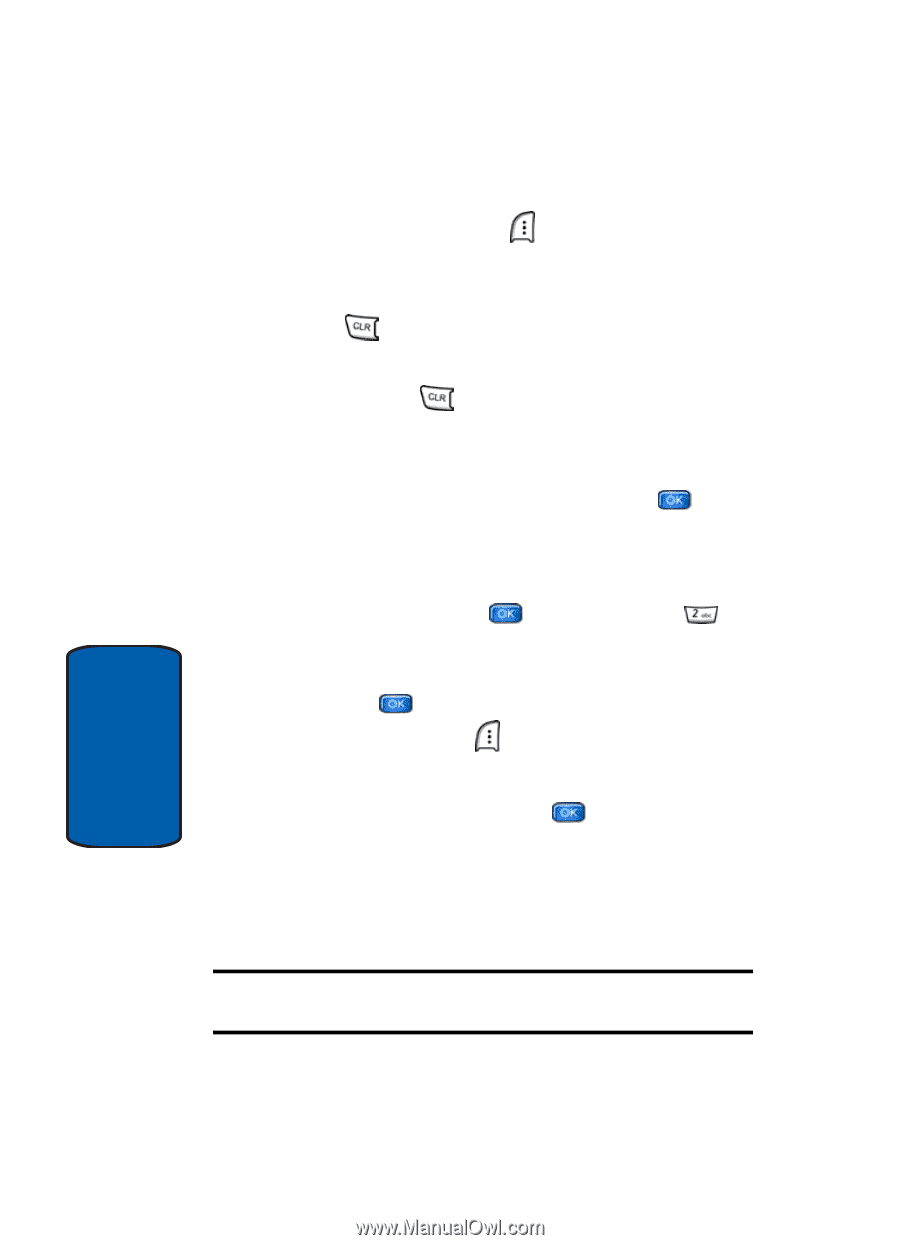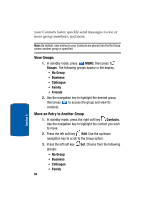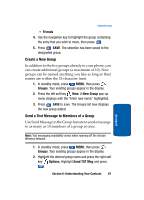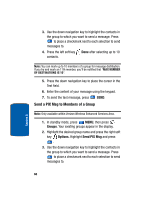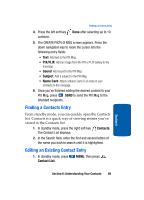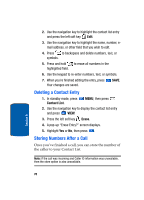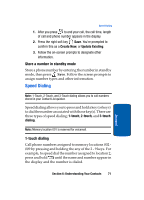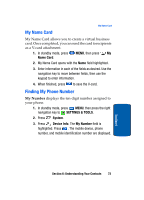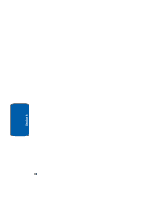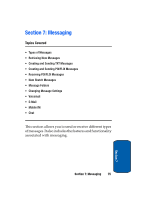Samsung SCH a950 User Manual (ENGLISH) - Page 70
Deleting a Contact Entry, Storing Numbers After a Call, Contact List, Erase
 |
UPC - 842740015575
View all Samsung SCH a950 manuals
Add to My Manuals
Save this manual to your list of manuals |
Page 70 highlights
2. Use the navigation key to highlight the contact list entry and press the left soft key Edit. 3. Use the navigation key to highlight the name, number, email address, or other field that you wish to edit. 4. Press to backspace and delete numbers, text, or symbols. 5. Press and hold to erase all numbers in the highlighted field. 6. Use the keypad to re-enter numbers, text, or symbols. 7. When you're finished editing the entry, press Your changes are saved. SAVE. Deleting a Contact Entry 1. In standby mode, press Contact List. MENU, then press 2. Use the navigation key to display the contact list entry and press VIEW. 3. Press the left soft key Erase. 4. A pop-up "Erase Entry?" screen displays. 5. Highlight Yes or No, then press . Storing Numbers After a Call Once you've finished a call, you can store the number of the caller to your Contact List. Note: If the call was incoming and Caller ID information was unavailable, then the store option is also unavailable. Section 6 70