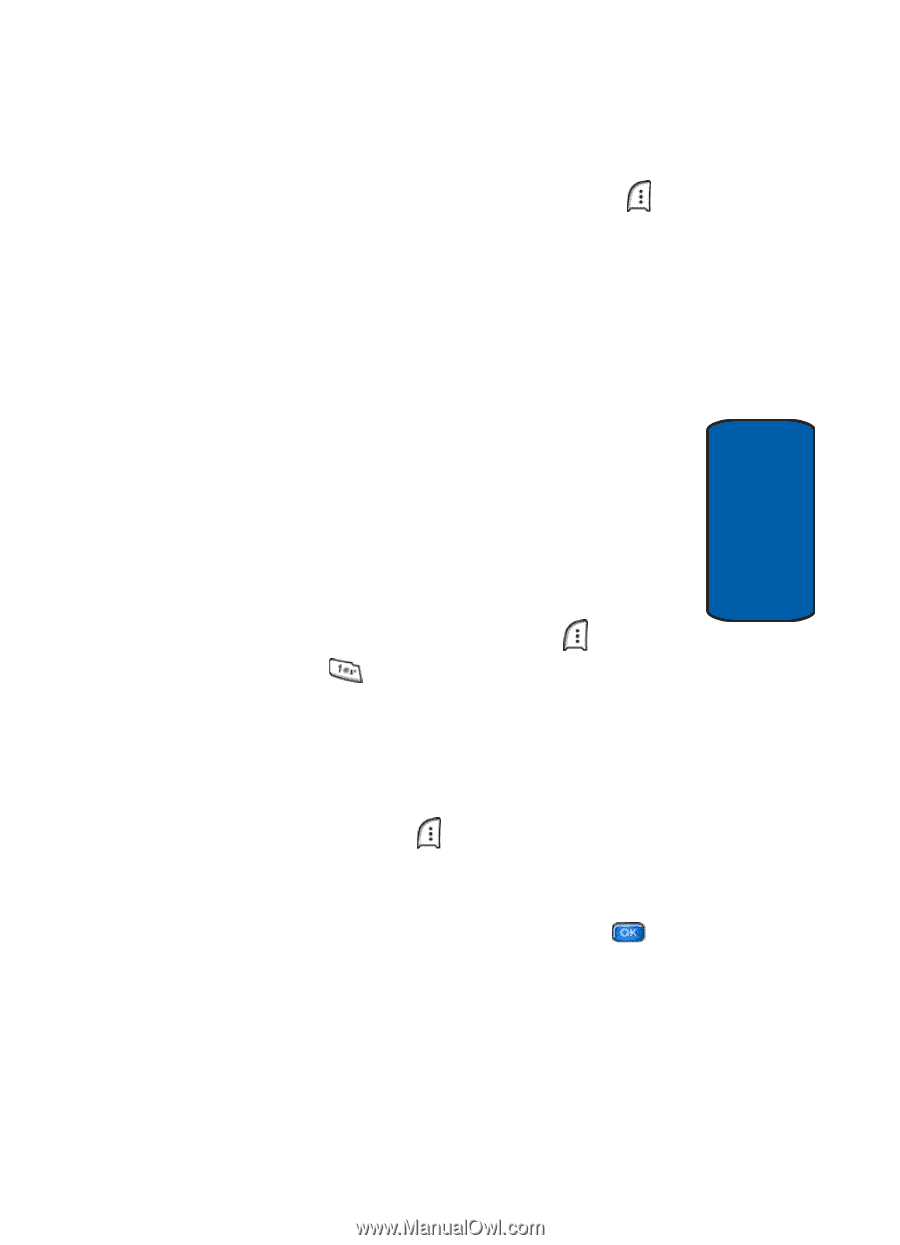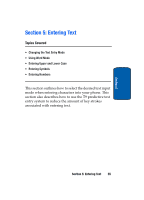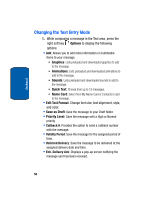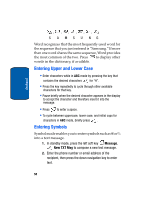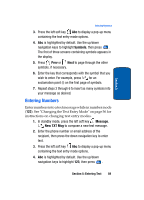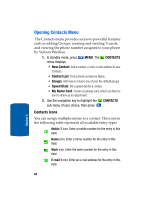Samsung SCH a950 User Manual (ENGLISH) - Page 57
Using Word Mode, Message, New TXT Msg
 |
UPC - 842740015575
View all Samsung SCH a950 manuals
Add to My Manuals
Save this manual to your list of manuals |
Page 57 highlights
Section 5 Using Word Mode 2. While composing a message, press left soft key Abc to display a pop-up menu with the following Text Entry Mode options: • Word • Abc • ABC • 123 • Symbols Using Word Mode Word recognizes the most commonly used word for any sequence of key presses and inserts that word into your message. It's much faster than the traditional method of text entry (Abc) and requires only one key press per letter of the word that you're spelling. 1. In standby mode, press the left soft key Message, then press New TXT Msg to compose a new text message. 2. Enter the phone number or email address of the recipient, then press the down navigation key to move to the Text field. 3. Press the left soft key Abc to display a pop-up menu containing text entry mode options. 4. Abc is highlighted by default. Use the up/down navigation keys to highlight Word, then press . Now, for practice, enter the word "Samsung" into your message by pressing each of the following keys only once: Section 5: Entering Text 57