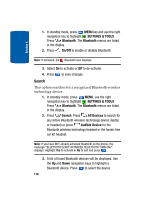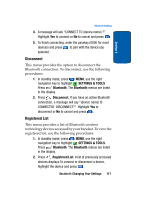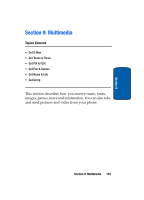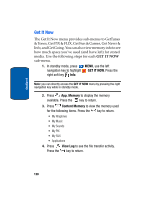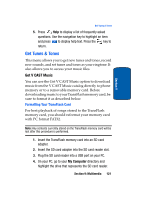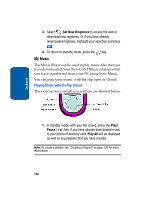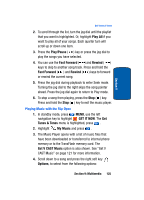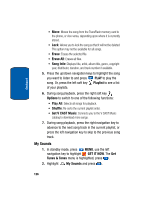Samsung SCH a950 User Manual (ENGLISH) - Page 121
Get Tunes & Tones, Get V CAST Music, Formatting Your TransFlash Card
 |
UPC - 842740015575
View all Samsung SCH a950 manuals
Add to My Manuals
Save this manual to your list of manuals |
Page 121 highlights
Section 9 Get Tunes & Tones 5. Press Help to display a list of frequently asked questions. Use the navigation key to highlight an item and press to display help text. Press the key to return. Get Tunes & Tones This menu allows you to get new tunes and tones, record new sounds, and set tunes and tones as your ringtone. It also allows you to access your music files. Get V CAST Music You can use the Get V CAST Music option to download music from the V CAST Music catalog directly to phone memory or to a removable memory card. Before downloading music to your TransFlash memory card, be sure to format it as described below. Formatting Your TransFlash Card For best playback of songs stored to the TransFlash memory card, you should reformat your memory card with PC format FAT32. Note: Any contents currently stored on the TransFlash memory card will be lost after this procedure is performed. 1. Insert the TransFlash memory card into an SD card adapter. 2. Insert the SD card adapter into the SD card reader slot. 3. Plug the SD card reader into a USB port on your PC. 4. On your PC, go to your My Computer directory and highlight the drive that represents the SD card reader. Section 9: Multimedia 121