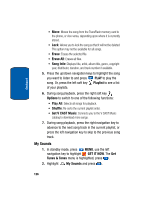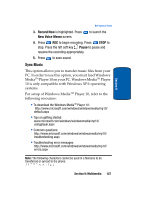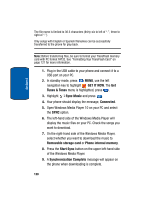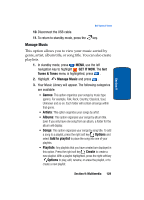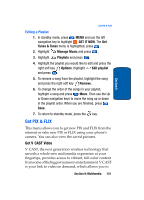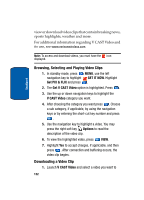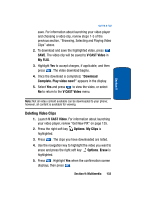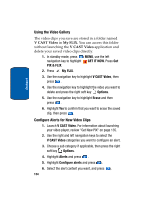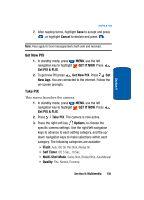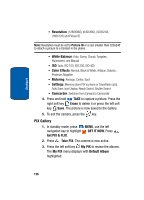Samsung SCH a950 User Manual (ENGLISH) - Page 131
Editing a Playlist, Get PIX & FLIX, Get V CAST Video
 |
UPC - 842740015575
View all Samsung SCH a950 manuals
Add to My Manuals
Save this manual to your list of manuals |
Page 131 highlights
Section 9 Get PIX & FLIX Editing a Playlist 1. In standby mode, press MENU and use the left navigation key to highlight GET IT NOW. The Get Tunes & Tones menu is highlighted, press . 2. Highlight Manage Music and press . 3. Highlight Playlists and press . 4. Highlight the playlist you would like to edit and press the right soft key Options. Highlight Edit playlist and press . 5. To remove a song from the playlist, highlight the song and press the right soft key Remove. 6. To change the order of the songs in your playlist, highlight a song and press Move. Then use the Up or Down navigation keys to move the song up or down in the playlist order. When you are finished, press Save. 7. To return to standby mode, press the key. Get PIX & FLIX This menu allows you to get new PIX and FLIX from the internet or take new PIX or FLIX using your phone's camera. You can also view the saved pictures. Get V CAST Video V CAST, the next generation wireless technology that unveils a whole new multimedia experience at your fingertips, provides access to vibrant, full-color content from some of the biggest names in entertainment. V CAST is your link to video on demand, which allows you to Section 9: Multimedia 131