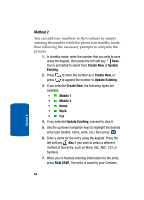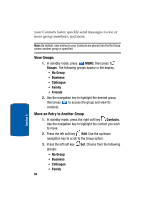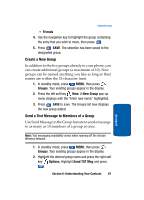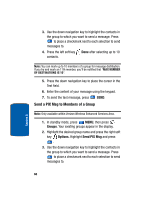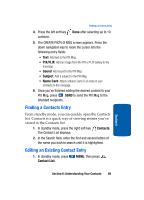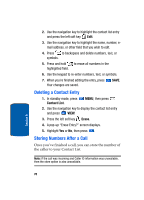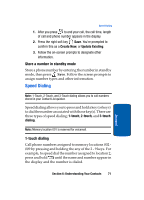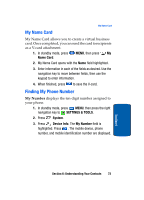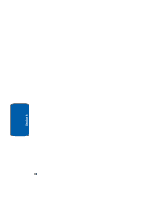Samsung SCH a950 User Manual (ENGLISH) - Page 69
Finding a Contacts Entry, Editing an Existing Contact Entry, PIX/FLIX, Sound, Subject, Name Card
 |
UPC - 842740015575
View all Samsung SCH a950 manuals
Add to My Manuals
Save this manual to your list of manuals |
Page 69 highlights
Finding a Contacts Entry 4. Press the left soft key Done after selecting up to 10 contacts. 5. The CREATE PIX/FLIX MSG screen appears. Press the down navigation key to move the cursor into the following entry fields: • Text: Add text to the PIX Msg. • PIX/FLIX: Add an image from the PIX or FLIX Gallery to the message. • Sound: Add sound to the PIX Msg • Subject: Add a subject to the PIX Msg. • Name Card: Attach a Name Card or an entry in your Contacts to the message. 6. Once you've finished adding the desired content to your PIX Msg, press SEND to send the PIX Msg to the intended recipients. Finding a Contacts Entry From standby mode, you can quickly open the Contacts list. Contacts is a quick way of viewing entries you've stored in the Contacts list. 1. In standby mode, press the right soft key Contacts. The Contact List displays. 2. In the Search field, enter the first and second letters of the name you wish to search until it is highlighted. Editing an Existing Contact Entry 1. In standby mode, press Contact List. MENU, then press Section 6 Section 6: Understanding Your Contacts 69