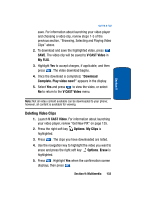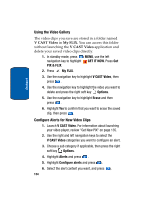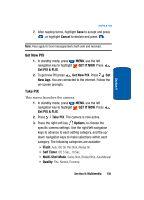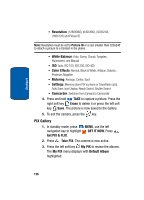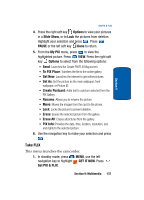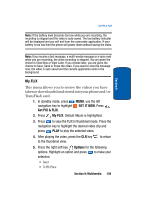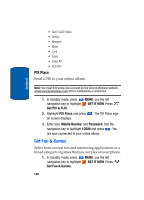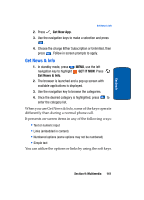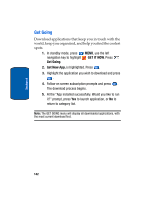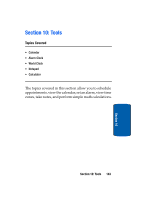Samsung SCH a950 User Manual (ENGLISH) - Page 138
Take FLIX, Options, Recording Mode, Flash, Self Timer, Quality, White Balance, Color Effects, Settings
 |
UPC - 842740015575
View all Samsung SCH a950 manuals
Add to My Manuals
Save this manual to your list of manuals |
Page 138 highlights
Section 9 2. Press Take FLIX. The camcorder is now active. Press the right soft key Options to select from the following options: • Recording Mode: Limit for MMS (to record up to a 15 second clip to attach to a PIX/FLIX message), Normal (to record video with length up to 10 minutes at a time). • Flash: Auto, Off, On This Shot, Always On. • Self Timer: Off, 5 Sec., 10 Sec. • Quality: Economy, Normal, or Fine. Recording Mode must be set to Normal for Quality options Normal and Fine to appear. • White Balance: Auto, Sunny, Cloudy, Tungsten, Fluorescent, Manual. • Color Effects: Normal, Black & White, Antique. • Settings: Memory (store FLIX to phone or TransFlash card), Auto Save, Icon Display. • Camera: Switches from camcorder to camera. 3. Press to save the settings. 4. Press REC to begin recording. Press the left soft key Pause or STOP. 5. Press the right soft key Erase or the left soft key Save. 6. To exit the camcorder, press the key. Note: If you receive an incoming call while using your camcorder, the video recording is stopped. You will be presented with the call Ignore / Accept screen. If you ignore the call, then you are given the choice to Save, Send or Erase the video. If you accept the call, then your video is auto-saved and the camcorder application exits in the background. 138