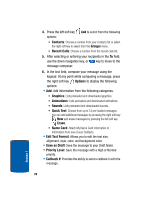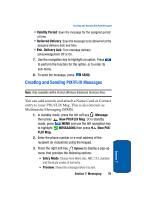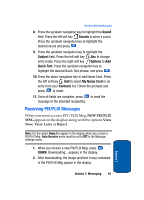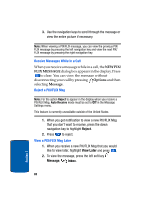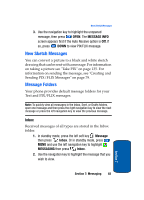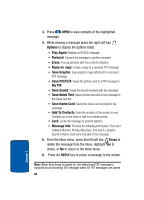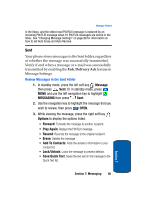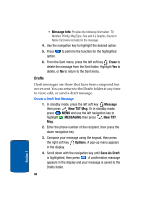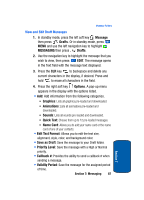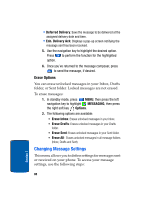Samsung SCH a950 User Manual (ENGLISH) - Page 83
New Sketch Messages, Message Folders, Inbox
 |
UPC - 842740015575
View all Samsung SCH a950 manuals
Add to My Manuals
Save this manual to your list of manuals |
Page 83 highlights
New Sketch Messages 3. Use the navigation key to highlight the unopened message, then press OPEN. The MESSAGE INFO screen appears first if the Auto Receive option is Off. If so, press DOWN to view PIX/FLIX message. New Sketch Messages You can convert a picture to a black and white sketch drawing that can be sent with a message. For information on taking a picture see "Take PIX" on page 135. For information on sending the message, see "Creating and Sending PIX/FLIX Messages" on page 79. Message Folders Your phone provides default message folders for your Text and PIX/FLIX messages. Note: To quickly view all messages in the Inbox, Sent, or Drafts folders, open one message and then press the right navigation key to view the next message or press the left navigation key to view the previous message. Inbox Received messages of all types are stored in the Inbox folder. 1. In standby mode, press the left soft key Message then press Inbox. Or in standby mode, press MENU and use the left navigation key to highlight MESSAGING then press Inbox. 2. Use the navigation key to highlight the message that you wish to view. Section 7: Messaging 83 Section 7