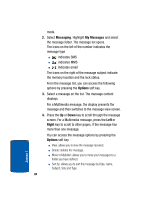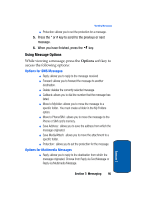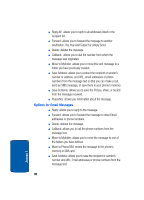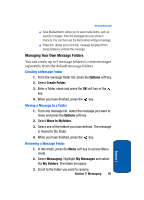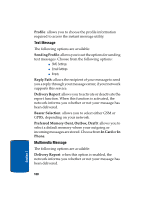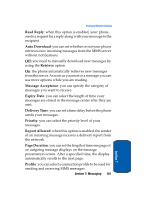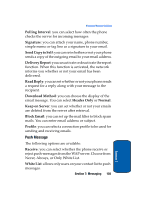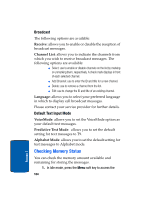Samsung SGH-P207 User Manual (user Manual) (ver.f5) (English) - Page 103
Changing Message Settings, IM, Messages, Delete, Messaging, Settings, Select
 |
View all Samsung SGH-P207 manuals
Add to My Manuals
Save this manual to your list of manuals |
Page 103 highlights
Changing Message Settings 3. Scroll to the message folder you want to delete and place a check mark by pressing the key. Repeat this step to select more message folders. To delete all of the messages in the folder, select All Messages. 4. Press the Delete soft key. 5. A "Delete All?" confirmation message displays. Press the key to mark the "Include Protection" option. Press the Yes soft key to confirm the deletion. 6. A message "Are you Sure?" diplays, press the Left soft key or the key. 7. When you have finished, press the key. Changing Message Settings You can set up various options for using messaging services. 1. In Idle mode, press the Menu soft key to access Menu mode. 2. Select Messaging and highlight Settings. Press the Select soft key or the key. 3. Select the type of messages for which you want to change. Press the Select soft key or the key. IM The following options are available: Default Community: allows you to select the community you want to join by default. Section 7: Messaging 99 Section 7