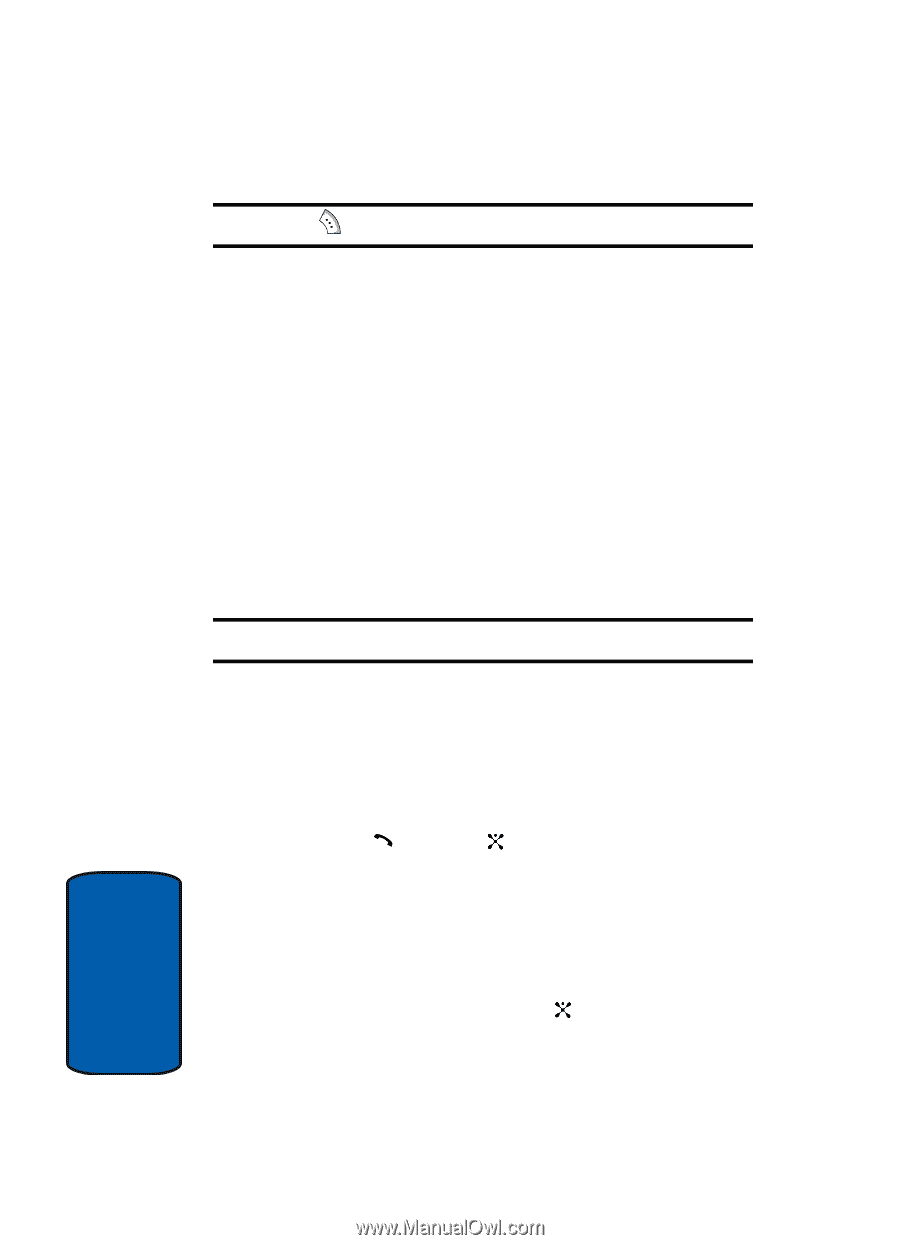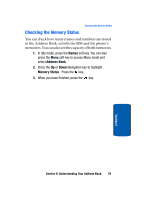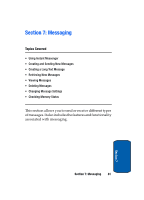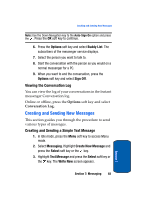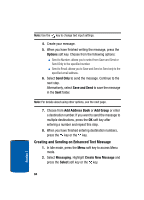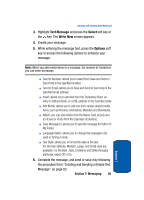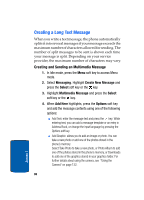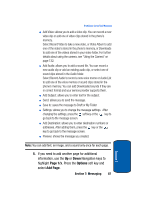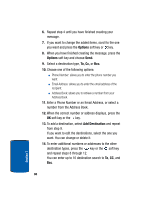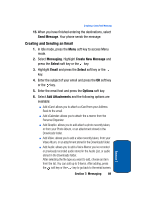Samsung SGH-P207 User Manual (user Manual) (ver.f5) (English) - Page 88
Creating and Sending on Enhanced Text Message, Options, Save and Send, Address, Group, Messaging
 |
View all Samsung SGH-P207 manuals
Add to My Manuals
Save this manual to your list of manuals |
Page 88 highlights
Note: Use the key to change text input settings. 4. Create your message. 5. When you have finished writing the message, press the Options soft key. Choose from the following options: ⅷ Send to Number: allows you to select from Save and Send or Send Only to the specified number. ⅷ Send to Email: allows you to Save and Send or Send only to the specified email address. 6. Select Send Only to send the message. Continue to the next step. Alternatively, select Save and Send to save the message in the Sent folder. Note: For details about using other options, see the next page. 7. Choose from Add Address Book or Add Group or enter a destination number. If you want to send the message to multiple destinations, press the OK soft key after entering a number and repeat this step. 8. When you have finished entering destination numbers, press the key or the key. Creating and Sending on Enhanced Text Message 1. In Idle mode, press the Menu soft key to access Menu mode. 2. Select Messaging. Highlight Create New Message and press the Select soft key or the key. 84 Section 7