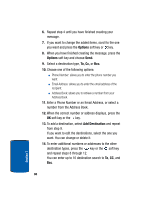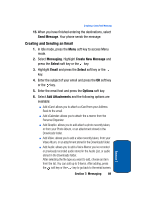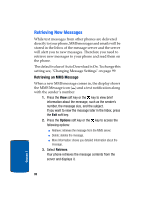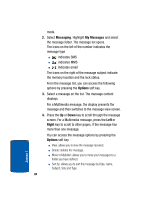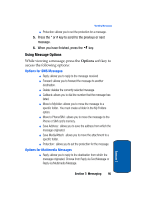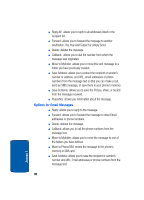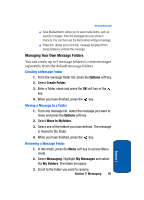Samsung SGH-P207 User Manual (user Manual) (ver.f5) (English) - Page 97
Retrieving an Email, Viewing Messages
 |
View all Samsung SGH-P207 manuals
Add to My Manuals
Save this manual to your list of manuals |
Page 97 highlights
Viewing Messages 4. To scroll through the message, press the Up or Down key. 5. When you have finished, press the key. Retrieving an Email When a new email comes in, the display shows the Email icon ( ) and a text notification. 1. Press the View soft key or the key to view email information. 2. Press the Options soft key and select Retrieve. Your phone retrieves the new emails from the server and displays them on the Inbox list. 3. To read an email, select it on the list. 4. When you have finished, press the key. Viewing Messages The My Messages screen provides 6 message folders: ⅷ Inbox: stores incoming SMS, MMS, CB, and WAP message ⅷ Email Inbox: stores incoming emails. ⅷ Sent: stores the messages your phone successfully have sent. ⅷ Outbox: stores the messages and emails your phone is attempting to send temporarily. ⅷ Draft: stores the messages and emails you have saved without sending or tried to send. ⅷ My Folders: allows you to create a folder that is used to store messages. You can create up to 5 message folders to manage your messages and emails. Viewing a Message 1. In Idle mode, press the Menu soft key to access Menu Section 7: Messaging 93 Section 7