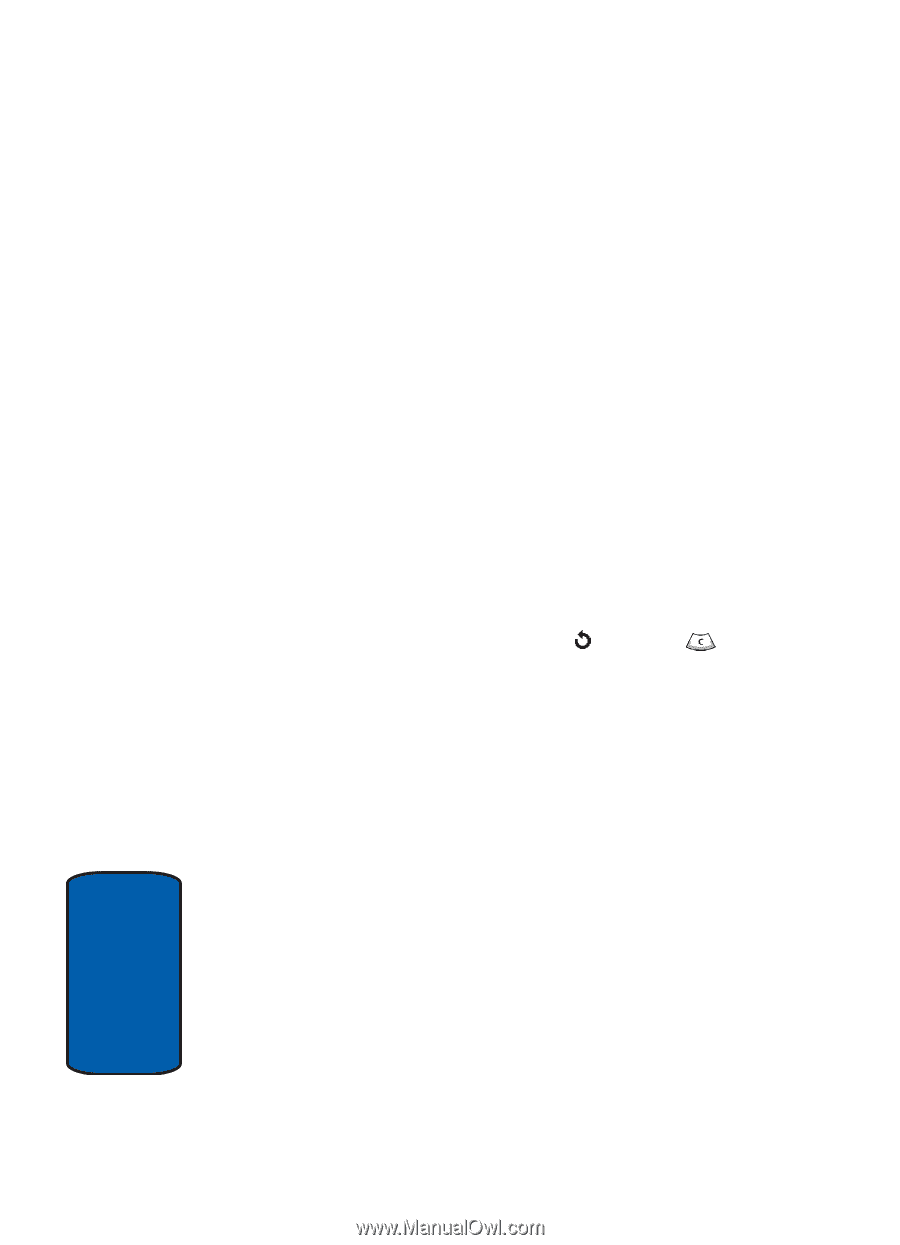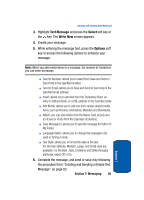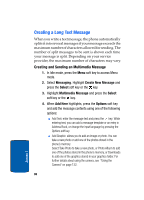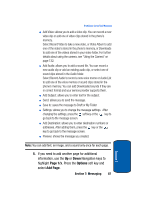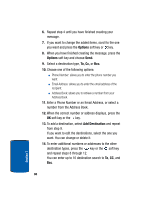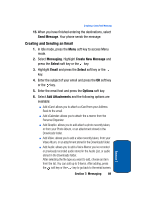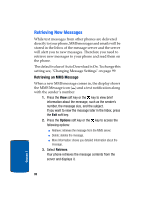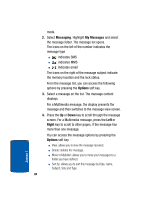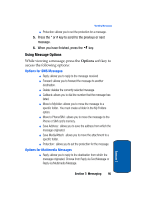Samsung SGH-P207 User Manual (user Manual) (ver.f5) (English) - Page 94
Insert, Language, Destination, Properties, Add Destination., addresses. After adding, press
 |
View all Samsung SGH-P207 manuals
Add to My Manuals
Save this manual to your list of manuals |
Page 94 highlights
ⅷ View Attachment: allows you to view the information included in the email attachment . If you want to remove an attached item, select Attachment View soft key and then the Discard soft key. 7. Select Insert to add a message text from the Text Templates folder, an entry in Address Book, or a URL address in the Favorites folder. 8. Select Language to change the language to be used in T9 input mode. 9. Select Send Only to send the email. 10. Select Save and send to save the email to the Sent folder and also sends it to the recipient. 11. Select Save to to save the email the Draft or My folder. 12. Select Add Destination to allow you to add destination addresses. After adding, press the soft key or key to go back to the email screen. Select a destination type To, Cc, or Bcc. 13. Select Properties to show the email subject, the list of the recipients you added, if any, and message text. 14. To add more addresses, select To, Cc, or Bcc. 15. Choose one of the following options: ⅷ Direct Enter: allows you to directly enter the email address you want. ⅷ Address Book: allows you to retrieve an email address from your Address Book. 16. When there is an email address already entered in the selected destination type, select Add Destination. 90 Section 7