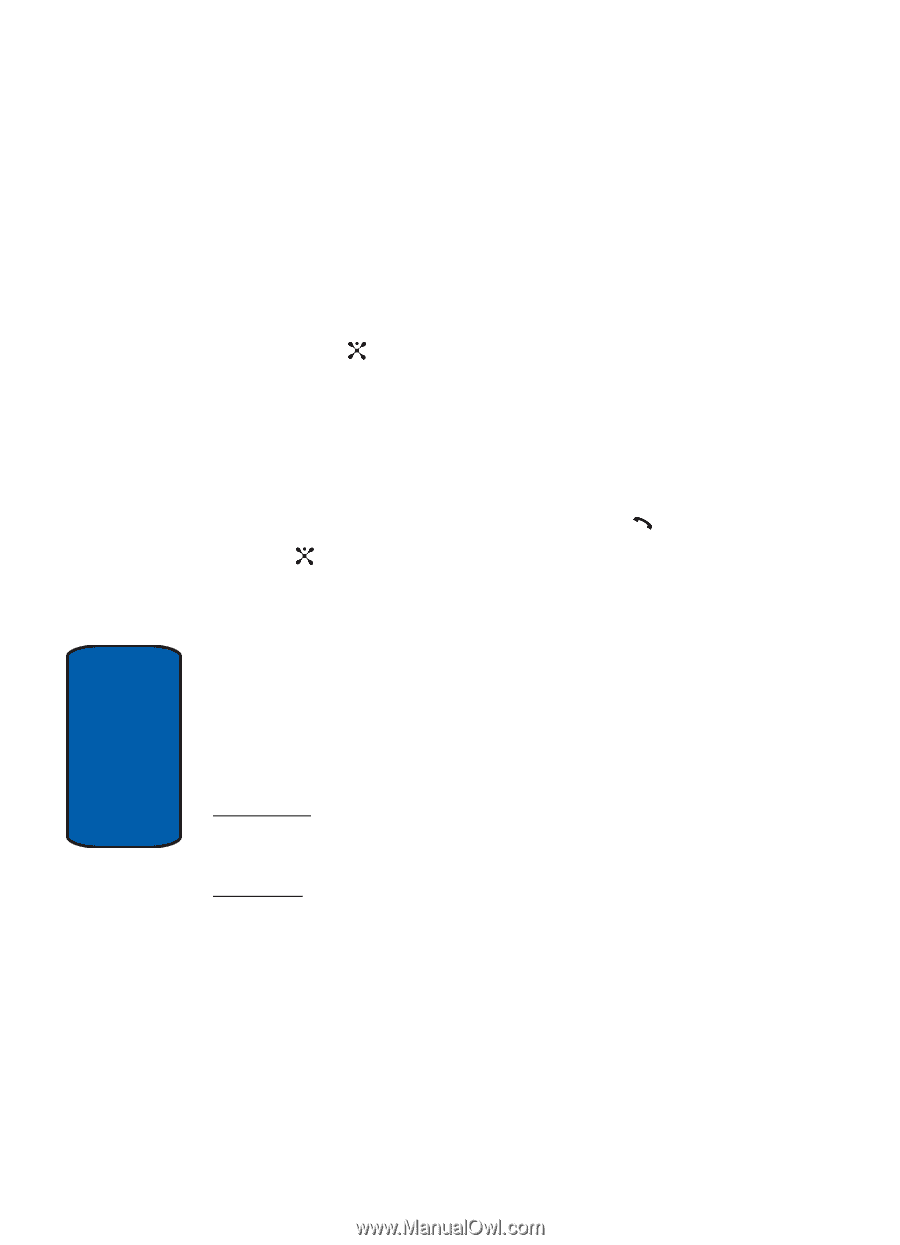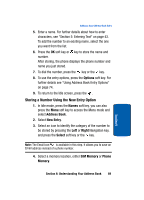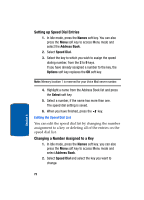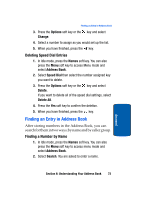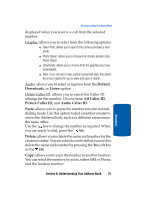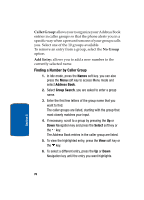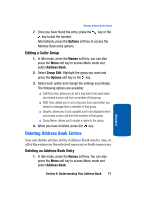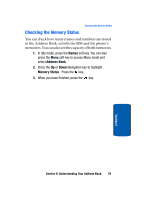Samsung SGH-P207 User Manual (user Manual) (ver.f5) (English) - Page 78
Using Address Book Entry Options, Select, Options
 |
View all Samsung SGH-P207 manuals
Add to My Manuals
Save this manual to your list of manuals |
Page 78 highlights
3. Enter the first few letters of the name that you want to find. The Address Book entries are listed, highlighting the entry that most closely matches your input. 4. To view the highlighted entry, press the Select soft key or the key. 5. To select a different entry, press the Up or Down Navigation key until the entry you want highlights. 6. To look for a name starting with a different letter, press the key labeled with the letter you want. 7. Once you have found the entry, press the key or the key to dial the number. Alternatively, press the Options soft key to access the Address Book entry options. Using Address Book Entry Options While accessing any Address Book entry, press the Options soft key to access the options for the entry. The following options are available: Edit: allows you to edit the name and/or number One Entry: to change the name and/or phone number for the selected entry. If you change the name, the number is saved separately with the new name. All Entry: to change only the name of the entry. Send Message: launches the Create New Message Screen. You may create and send a text message or multimedia message for the selected number. Multimedia Caller ID: allows you to assign a particular caller ring tone and caller image to be played and 74 Section 6