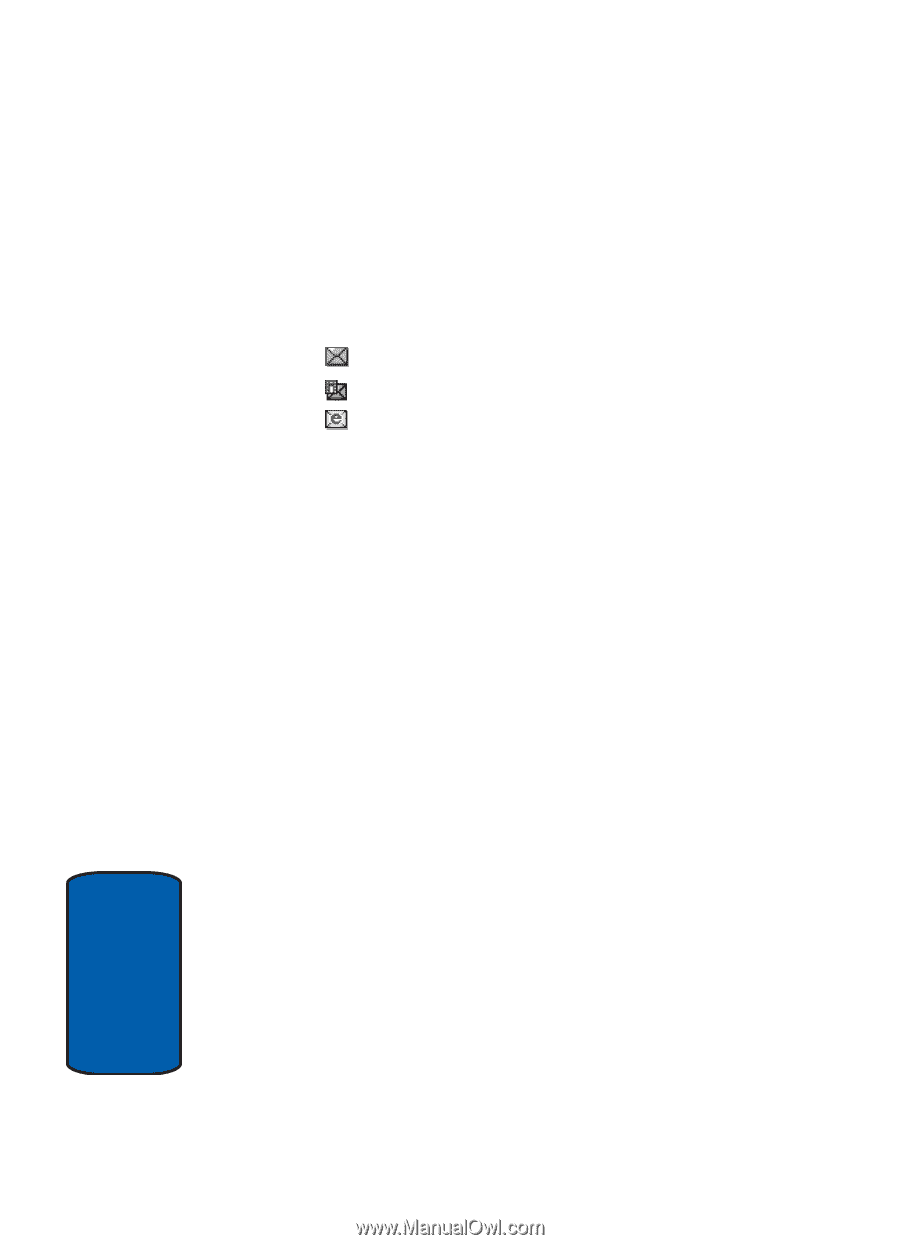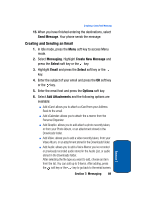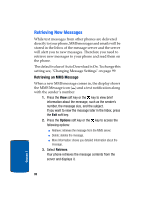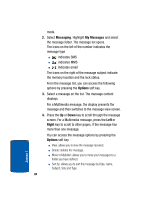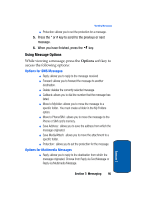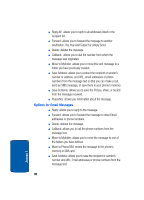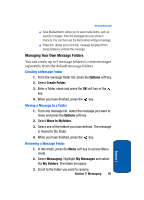Samsung SGH-P207 User Manual (user Manual) (ver.f5) (English) - Page 98
Messaging, My Messages, Options, Right, message and then switches to the message view screen.
 |
View all Samsung SGH-P207 manuals
Add to My Manuals
Save this manual to your list of manuals |
Page 98 highlights
mode. 2. Select Messaging. Highlight My Messages and select the message folder. The message list opens. The icons on the left of the number indicates the message type ⅷ : indicates SMS ⅷ : indicates MMS ⅷ : indicates email The icons on the right of the message subject indicate the memory location and the lock status. From the message list, you can access the following options by pressing the Options soft key. 3. Select a message on the list. The message content displays. For a Multimedia message, the display presents the message and then switches to the message view screen. 4. Press the Up or Down key to scroll through the message screen. For a Multimedia message, press the Left or Right key to scroll to other pages, if the message has more than one message. You can access the message options by pressing the Options soft key. ⅷ View: allows you to view the message received. ⅷ Delete: deletes the message. ⅷ Move to Myfolder: allows you to move your messages to a folder you have defined. ⅷ Sort by: allows you to sort this message by Date, name, Subject, Size and Type. 94 Section 7