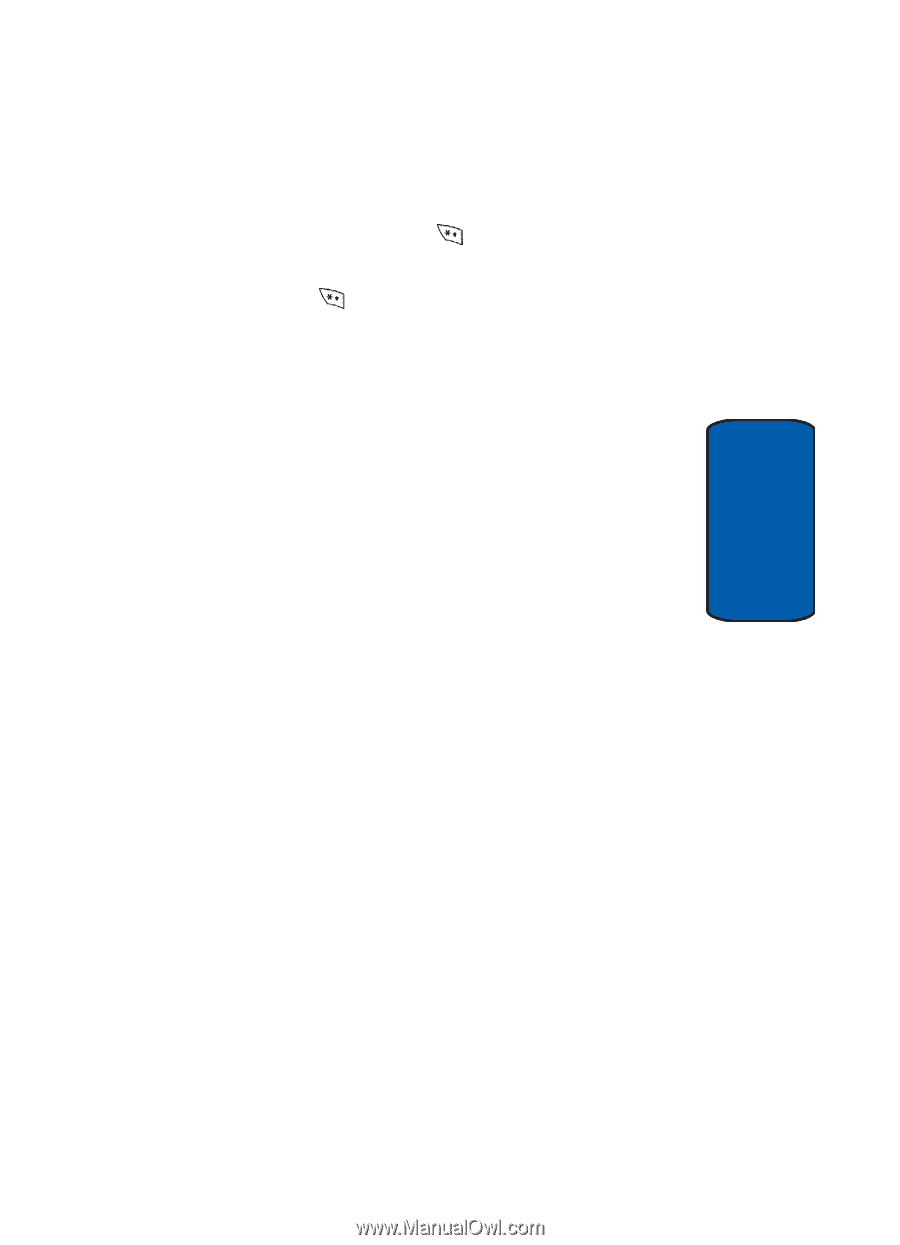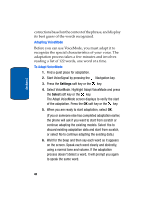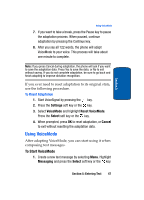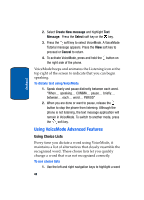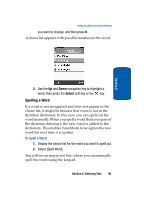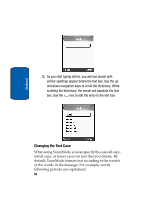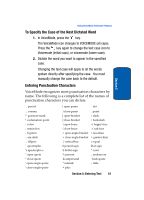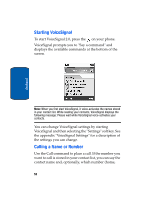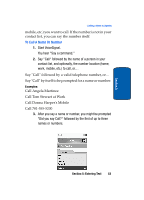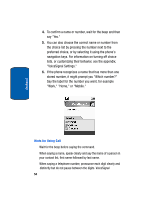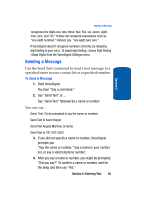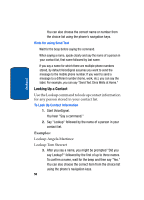Samsung SGH-P207 User Manual (user Manual) (ver.f5) (English) - Page 55
To Specify the Case of the Next Dictated Word, Entering Punctuation Characters, Voicemode initial caps
 |
View all Samsung SGH-P207 manuals
Add to My Manuals
Save this manual to your list of manuals |
Page 55 highlights
Using VoiceMode Advanced Features To Specify the Case of the Next Dictated Word 1. In VoiceMode, press the key. The VoiceMode icon changes to VOICEMODE (all caps). Press the key again to change the text case icon to Voicemode (initial caps), or voicemode (lower case). 2. Dictate the word you want to appear in the specified case. Changing the text case will apply to all the words spoken directly after specifying the case. You must manually change the case back to the default. Section 5 Entering Punctuation Characters VoiceMode recognizes most punctuation characters by name. The following is a complete list of the names of punctuation characters you can dictate. . period , comma ? question-mark ! exclamation-point : colon ; semicolon - hyphen -- em dash ... ellipsis ' apostrophe 's apostrophe-s " open-quote " close-quote ' open-single-quote ' close-single-quote ( open-paren . dot ) close-paren . point [ open-bracket / slash ] close-bracket \ backslash { open-brace :-) happy-face { close-brace :-( sad-face < open-angle-bracket < less-than > close-angle-bracket > greater-than | vertical-bar = equal # pound-sign @ at-sign $ dollar-sign ^ caret % percent _ underscore & ampersand ' back-quote * asterisk ~ tilde + plus Section 5: Entering Text 51