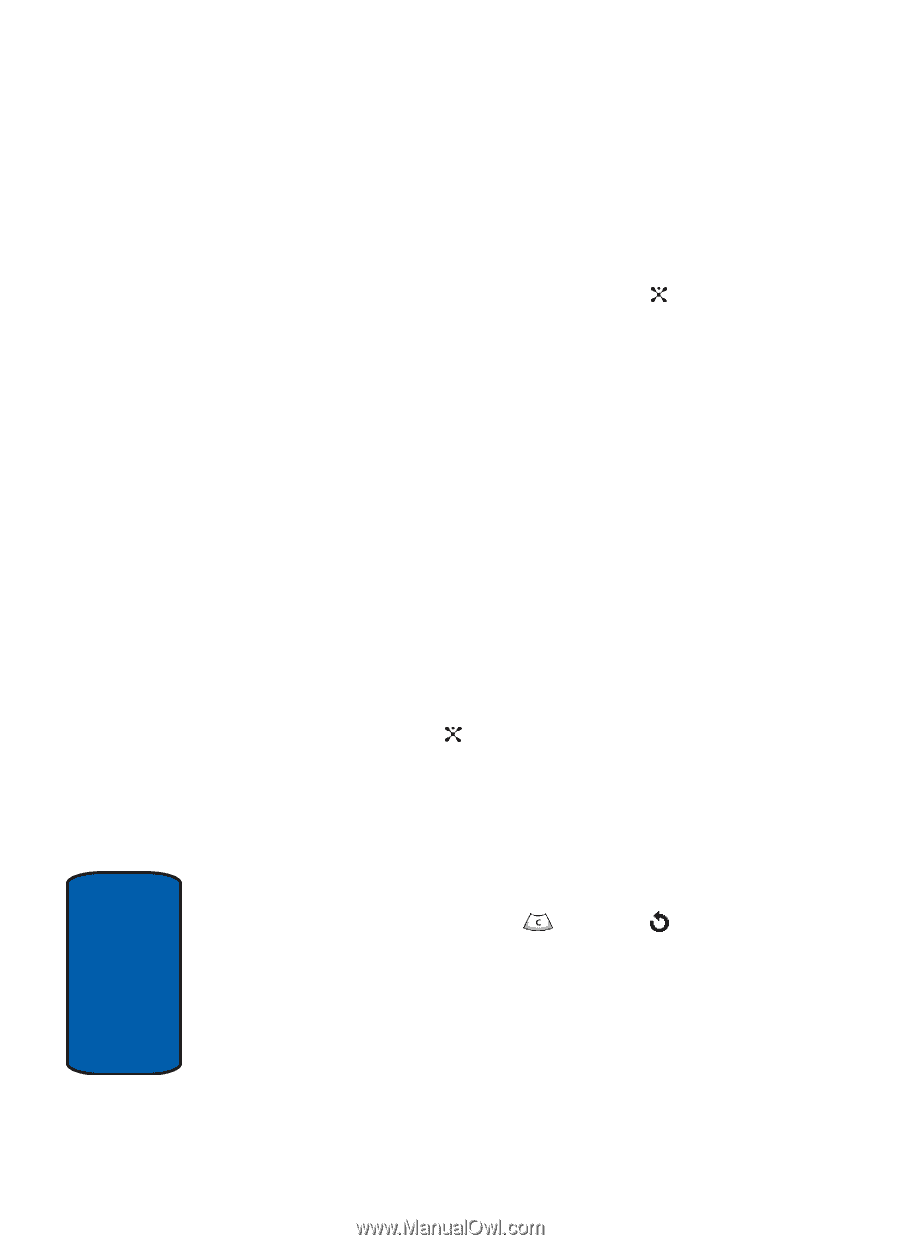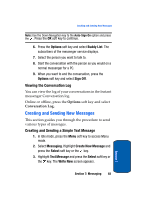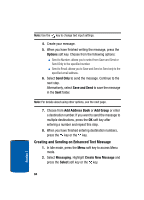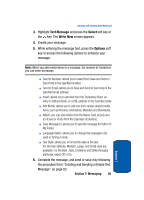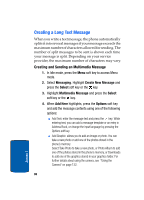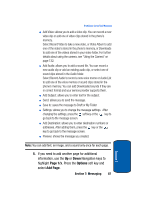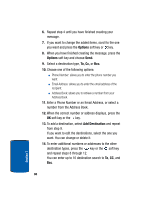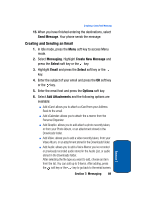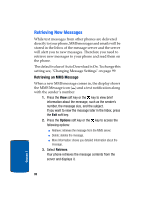Samsung SGH-P207 User Manual (user Manual) (ver.f5) (English) - Page 92
Options, Send., To, Cc, Add Destination, from step 9.
 |
View all Samsung SGH-P207 manuals
Add to My Manuals
Save this manual to your list of manuals |
Page 92 highlights
6. Repeat step 4 until you have finished creating your message. 7. If you want to change the added items, scroll to the one you want and press the Options soft key or key. 8. When you have finished creating the message, press the Options soft key and choose Send. 9. Select a destination type, To, Cc, or Bcc. 10. Choose one of the following options: ⅷ Phone Number: allows you to enter the phone number you want. ⅷ Email Address: allows you to enter the email address of the recipient. ⅷ Address Book: allows you to retrieve a number from your Address Book. 11. Enter a Phone Number or an Email Address, or select a number from the Address Book. 12. When the correct number or address displays, press the OK soft key or the key. 13. To add a destination, select Add Destination and repeat from step 9. If you want to edit the destinations, select the one you want. You can change or delete it. 14. To enter additional numbers or addresses to the other destination types, press the key or the soft key and repeat steps 8 through 12. You can enter up to 10 destination search to To, CC, and Bcc. 88 Section 7