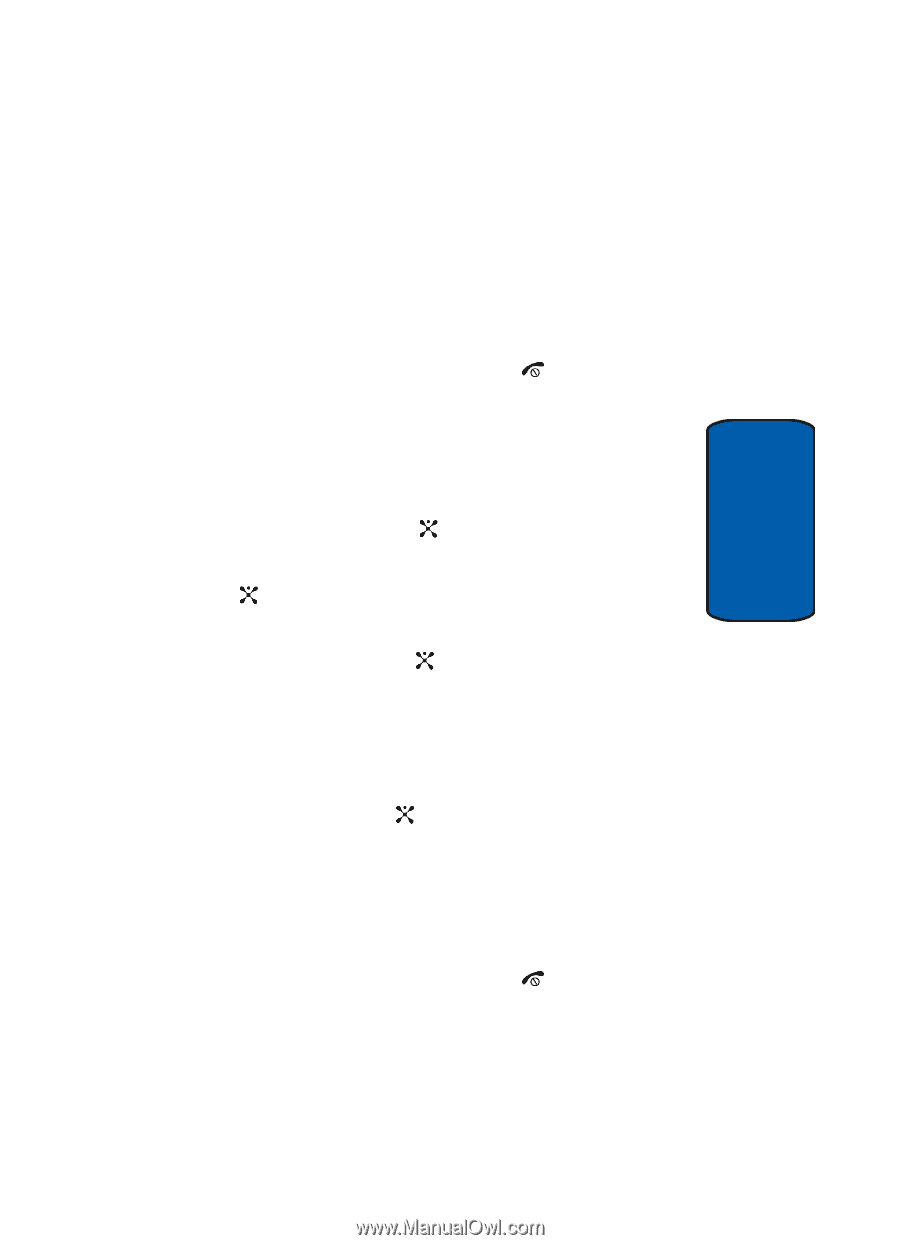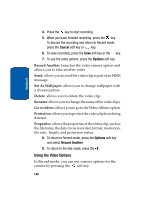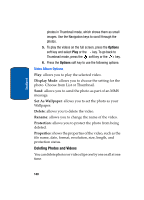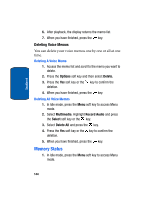Samsung SGH-P207 User Manual (user Manual) (ver.f5) (English) - Page 145
Deleting a Photo or Video, Using Audio Recording
 |
View all Samsung SGH-P207 manuals
Add to My Manuals
Save this manual to your list of manuals |
Page 145 highlights
Section 9 Using Audio Recording Deleting a Photo or Video 1. From the Photo Album or Video Album menu, select the photo or video you want to delete. 2. Press the Options soft key and select Delete. 3. Press the Yes soft key to confirm the deletion. 4. When you have finished, press the key. Deleting All Photos and Videos 1. In Idle mode, press the Menu soft key to access Menu mode. 2. Select Multimedia. Highlight Camera and press the Select soft key or the key. 3. Select Delete All and press the Select soft key or the key. 4. Scroll to the album you want to clear and place a check mark by pressing the key. To delete all of the items, select All. 5. Press the Delete soft key. A "Delete All? Include Protection" confirmation message appears. To include the photos or videos that have file protection, use the key to select Include Protection. At the "File Number Reset?" option, select Yes to reset the file number, or No to continue with the file numbering. 6. Press the Yes soft key to confirm the deletion. 7. When you have finished, press the key. Using Audio Recording Section 9: Multimedia 141