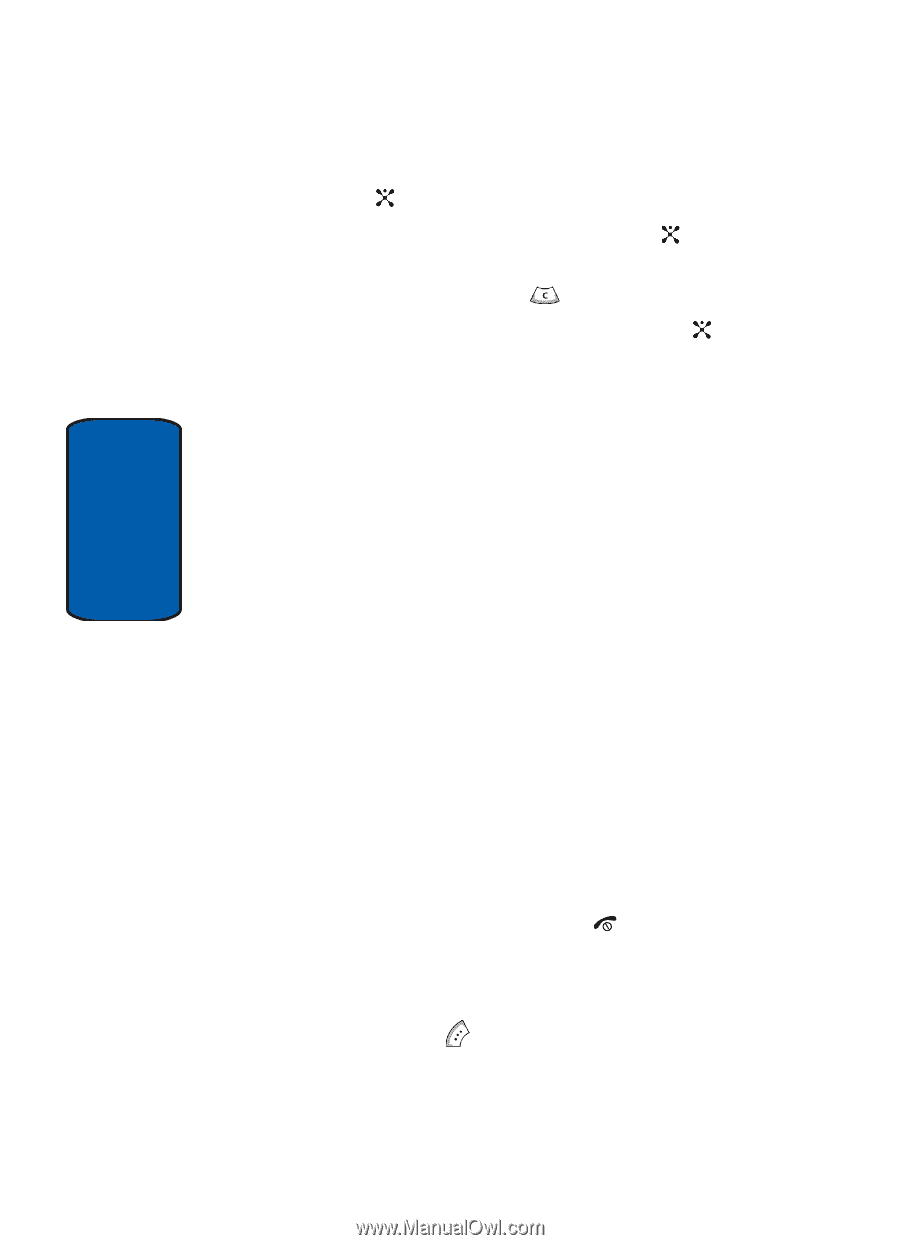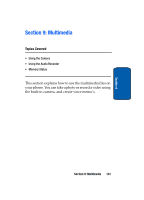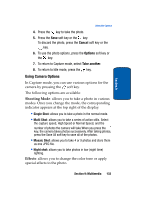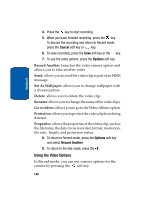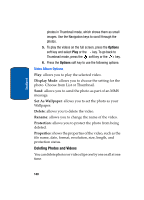Samsung SGH-P207 User Manual (user Manual) (ver.f5) (English) - Page 140
Using the Video Options, Record Another, Wallpaper, Delete, Rename, Go to videos, Protection
 |
View all Samsung SGH-P207 manuals
Add to My Manuals
Save this manual to your list of manuals |
Page 140 highlights
Section 9 4. Press the key to start recording. 5. When you have finished recording, press the key. To discard the recording and return to Record mode, press the Cancel soft key or key. 6. To save recording, press the Save soft key or the key. 7. To use the video options, press the Options soft key. Record Another: launches the video camera option and allows you to take another video. Send: allows you to send the video clip as part of an MMS message. Set As Wallpaper: allows you to change wallpaper with a chosen picture. Delete: allows you to delete the video clip. Rename: allows you to change the name of the video clips. Go to videos: allows you to go to the Video Album option. Protection: allows you to protect the video clip from being deleted. Properties: allows the properties of the video clip, such as the file name, the date it was recorded, format, resolution, file size, length, and protection status. 8. To return to Record mode, press the Options soft key and select Record Another. 9. To return to the Idle mode, press the . Using the Video Options In Record mode, you can use various options for the camera by pressing the soft key. 136