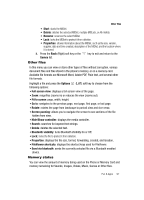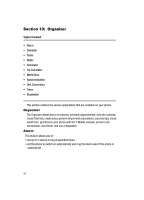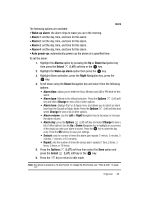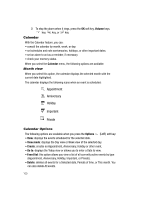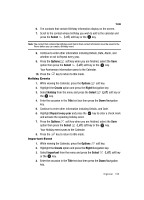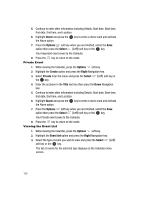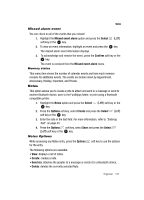Samsung T639 User Manual (ENGLISH) - Page 103
Save to Fun&Apps
 |
View all Samsung T639 manuals
Add to My Manuals
Save this manual to your list of manuals |
Page 103 highlights
• View mode: displays the Week view or Month view of the selected month. • Event list: this option allows you view a list of all currently active events by type (Appointment, Anniversary, Holiday, Important, or Private). • Delete: deletes all events for a Selected date, Periods of time, or This month. Also deltes Previous data. You can also delete All events. • Save to Fun&Apps: saves the selected event to the Fun&Apps folder. • Print via Bluetooth: prints to a Bluetooth enabled printer. • Settings: • Starting day: determines the first day of the week for the calendar (Sunday or Monday). • Default view mode: determines the default view, Month, Week or Day. • Missed alarm event: displays any missed alarm events. • Memory status: displays a list of the different Calendar event categories along with the memory allocation for each. Tasks This feature allows you to enter a list of tasks. 1. Highlight the Tasks option and press the Select key. 2. Press the Options (Left) soft key. 3. Highlight the Create option and press the Select key. (Left) soft key or the (Left) soft key or the 4. Enter the title of the task in the Title text box then press the Down soft key. 5. Enter the text for the task in the Task text box. 6. Press the Options (Left) soft key, select the Save option, then press the Select (Left) soft key or the key. Your Task list saves to the Calendar. Tasks Options While accessing the Tasks, press the Options (Left) soft key to use the options for the entry. The following options are available: • View: allows you to view the selected task. • Create: creates a new task. • Send via: attaches the task to a message or sends it to a Bluetooth device. • Done: marks this task as completed. 102