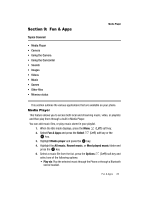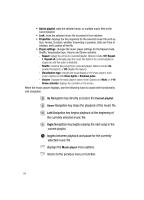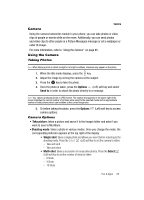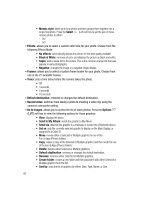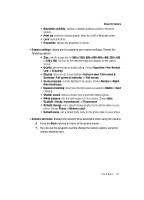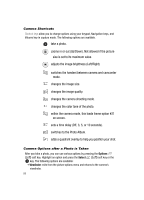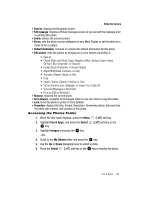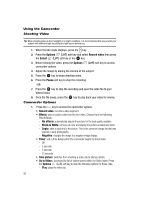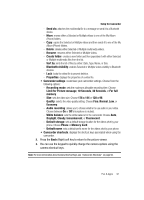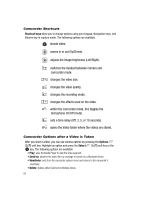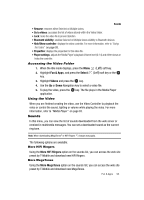Samsung T639 User Manual (ENGLISH) - Page 89
size is set to its maximum value.
 |
View all Samsung T639 manuals
Add to My Manuals
Save this manual to your list of manuals |
Page 89 highlights
Camera Shortcuts Shortcut keys allow you to change options using your keypad, Navigation keys, and Volume key in capture mode. The following options are available. take a photo. zooms in or out (Up/Down). Not allowed if the picture size is set to its maximum value. adjusts the image brightness (Left/Right). switches the handset between camera and camcorder mode. changes the image size. changes the image quality. changes the camera shooting mode. changes the color tone of the photo. within the camera mode, this loads frame option #21 on screen. sets a time delay (Off, 3, 5, or 10 seconds). switches to the Photo Album. adds a quadrant overlay to help you position your shot. Camera Options after a Photo is Taken After you take a photo, you can use various options by pressing the Options (Left) soft key. Highlight an option and press the Select (Left) soft key or the key. The following options are available: • Viewfinder: exits from the picture options menu and returns to the camera's viewfinder. 88