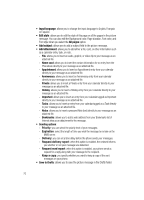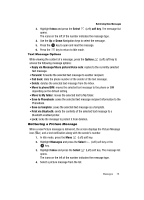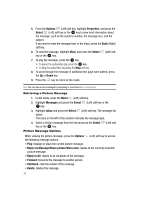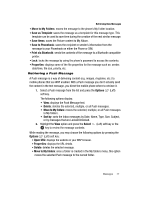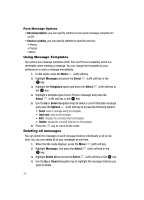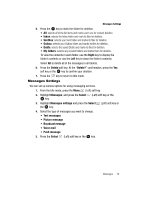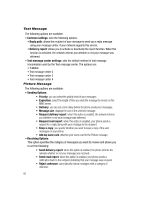Samsung T639 User Manual (ENGLISH) - Page 76
Reply via Message/Share picture/Voice note
 |
View all Samsung T639 manuals
Add to My Manuals
Save this manual to your list of manuals |
Page 76 highlights
Retrieving New Messages 3. Highlight Inbox and press the Select (Left) soft key. The message list opens. The icons on the left of the number indicates the message type. 4. Use the Up or Down Navigation keys to select the message. 5. Press the 6. Press the key to open and read the message. key to return to Idle mode. Text Message Options While viewing the content of a message, press the Options (Left) soft key to access the following message options: • Reply via Message/Share picture/Voice note: replies to the currently selected text message. • Forward: forwards the selected text message to another recipient. • Call back: dials the phone number of the sender of the text message. • Delete: deletes the selected text message from the Inbox. • Move to phone/SIM: moves the selected text message to the phone or SIM depending on the default setting. • Move to My folder: moves the selected text to My folder. • Save to Phonebook: saves the selected text message recipient information to the Phonebook. • Save as template: saves the selected text message as a template. • Print via Bluetooth: sends the contents of the selected text message to a Bluetooth enabled printer. • Lock: locks the message to protect it from deletion. Retrieving a Picture Message When a new Picture message is delivered, the screen displays the Picture Message icon ( ) and a text notification along with the sender's number. 1. In Idle mode, press the Menu (Left) soft key. 2. Highlight Messages and press the Select (Left) soft key or the key. 3. Highlight Inbox and press the Select (Left) soft key. The message list opens. The icons on the left of the number indicates the message type. 4. Select a picture message from the list. Messages 75