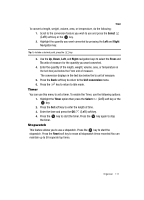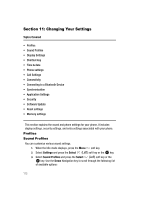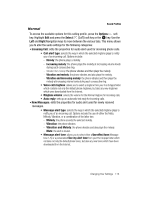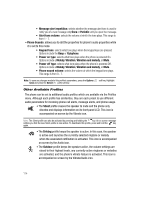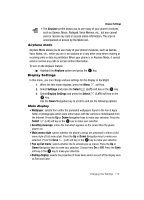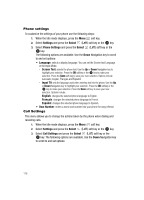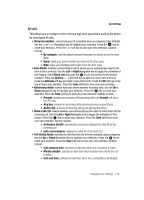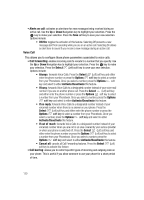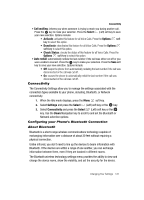Samsung T639 User Manual (ENGLISH) - Page 117
Greeting Message
 |
View all Samsung T639 manuals
Add to My Manuals
Save this manual to your list of manuals |
Page 117 highlights
• Font type: selects the font to display. Press the Left or Right Navigation keys to make your selection. Choose from Normal, Quill pen, or Sticky note. Press the Save soft key or the key to make your selection. • Font size: selects a size for the selected font. Press the Left or Right Navigation keys to make your selection. Choose from Large, Medium, or Small. Press the Save soft key or the key to make your selection. • Font color: selects a color for the selected font. Press the Left or Right Navigation keys to make your selection. Choose from Basic, Monochrome, Rainbow, or Gradation. Press the Save soft key or the key to make your selection. • Background Color: selects a color for the background screen. Press the Left or Right Navigation keys to make your selection. Choose from the available colors. Press the Save soft key or the key to make your selection. Front display • Greeting Message: enters the text that displays on the phone's LCD screen when it powers on. • Font color: sets the color for the text that displays on the phone's LCD screen when it powers on. Color selections are: Blue, Red, and (user-defined) Color 1-4. Light settings • Brightness: adjusts the display brightness for the LCD to see it better in different lighting conditions. Press the Left or Right Navigation keys to adjust the brightness. Press the Save soft key or the key to make your selection. • Backlight time: selects the amount of time for the backlight to remain on and the length of time for the actual dimming to occur. Press the Up or Down Navigation keys to make your selection. For On choose from either 10 seconds, 30 seconds, 1 minute, 3 minute or 10 minutes. For Dim choose from either Off, 5 seconds, 30 seconds, 1 minute or 3 minutes. Press the Save soft key or the key to make your selection. • Keypad light: determines when to use the keypad light. Press the Up or Down Navigation keys to make your selection. Choose from either Use at any time, or Use at custom time. Press the Save soft key or the key to make your selection. Shortcut key This option allows you to customize the Shortcut key so when you press the key you automatically navigate (shortcut) to your favorite application. You can modify the shortcut key any time. 116