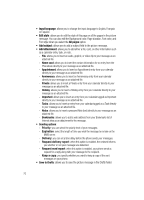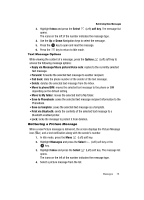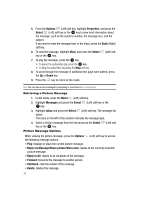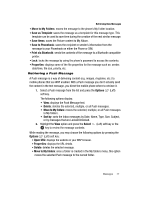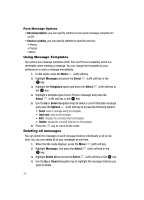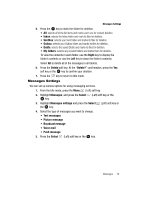Samsung T639 User Manual (ENGLISH) - Page 75
Fun & Apps, Sounds, Voicemsg.amr, Options, Select, Send via, Delete, Rename, Create folder, Sort
 |
View all Samsung T639 manuals
Add to My Manuals
Save this manual to your list of manuals |
Page 75 highlights
Retrieving a Voice Note Voice Notes are attachments to Picture Messages. When you receive a Voice Note, the Picture Message icon displays in the Inbox. 1. In Idle mode, press the Menu (Left) soft key and highlight Fun & Apps. 2. Highlight the Sounds icon and press the key. 3. Highlight the Voicemsg.amr and press the Options (Left) soft key. 4. Select Play and press the Select (Left) soft key or the key to listen to the Voice note. Voice Note Options While viewing the Voice Note file, press the Options (Left) soft key to access the options: • Play: plays the selected Voice note. • Send via: sends the selected Voice note as a message or to a Bluetooth enabled device. • Move: moves the Selected or Multiple voice note(s) to the Phone or Memory card. • Copy: copies the Selected or Multiple Voice note(s) to the Phone or Memory card. • Delete: deletes the Selected, Multiple, or All saved voice notes. • Rename: renames the selected Voice note. • Create folder: creates a folder for the selected Voice note and places the Voice note in the folder. • Sort by: sorts Voice notes by, Date, Type, Name, or Size. • Bluetooth visibility: allows a Bluetooth enabled device to see the Selected or Multiple Voice Notes on your handset. • Lock: protects the Voice note from deletion. • Properties: shows you information about the Voice note, such as size, format, duration, forwarding, time and date the message was created, and the location of the Voice message file. Retrieving a Text Message When a new Text message comes in, the display (in Idle mode) shows a new Message notification icon ( ) along with the available sender's information. 1. In Idle mode, press the Menu (Left) soft key. 2. Highlight Messages and press the Select (Left) soft key or the key. 74