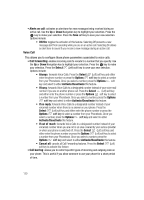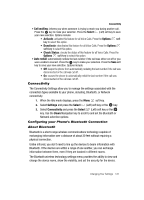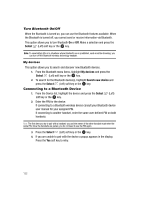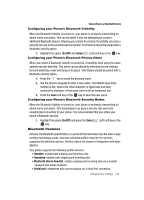Samsung T639 User Manual (ENGLISH) - Page 126
Organizer, Select, Synchronization, Sync Settings, Sync now, View log, Contacts
 |
View all Samsung T639 manuals
Add to My Manuals
Save this manual to your list of manuals |
Page 126 highlights
Synchronization 2. Scroll to Organizer using the Navigation keys and press the Select (Left) soft key or the key. 3. Highlight Synchronization and press the Select (Left) soft key or the key. 4. Highlight Sync Settings and press the Select (Left) soft key or the key. 5. Highlight the item you want to synchronize and press the a check mark next to the item. key to place 6. Press the Save soft key to return to the PIM sync screen. 7. Press the key to return to Idle mode. Sync now Once you establish the information you want to synchronize, this feature allows you to synchronize with the T-Mobile network. 1. When the Idle mode displays, press the Menu soft key. 2. Scroll to Organizer using the Navigation keys and press the Select (Left) soft key or the key. 3. Highlight Synchronization and press the Select (Left) soft key or the key. 4. Highlight Sync now and press the Select (Left) soft key or the key. 5. The information synchronizes with the T-Mobile network and a confirmation dialog displays when finished. 6. Press the key to return to Idle mode. Viewing the synchronization log This feature creates a log of the synchronization activity for viewing. 1. When the Idle mode displays, press the Menu soft key. 2. Scroll to Organizer using the Navigation keys and press the Select (Left) soft key or the key. 3. Highlight Synchronization and press the Select (Left) soft key or the key. 4. Highlight View log and press the Select (Left) soft key or the key. 5. The screen default displays the Contacts sync log. Changing Your Settings 125