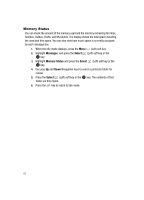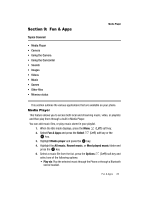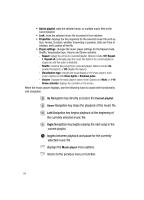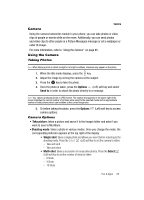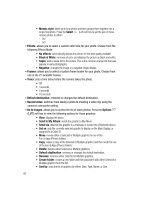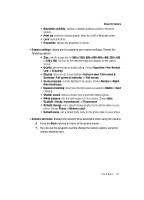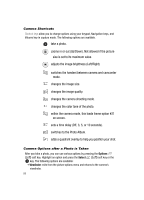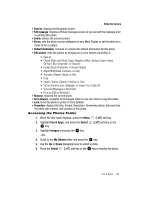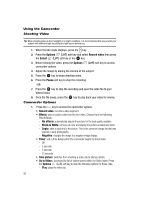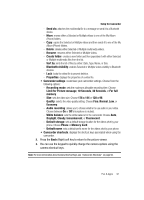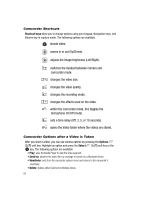Samsung T639 User Manual (ENGLISH) - Page 88
Exposure metering
 |
View all Samsung T639 manuals
Add to My Manuals
Save this manual to your list of manuals |
Page 88 highlights
Using the Camera • Bluetooth visibility: enables or disables graphics visibility to Bluetooth devices. • Print via: prints the selected graphic either by a USB or Bluetooth printer. • Lock: locks the photo. • Properties: displays the properties of a photo. • Camera settings: allows you to customize your camera settings. Choose the following options: • Size: sets the image size to 1280 x 1024, 800 x 600, 640 x 480, 320 x 240 or 240 x 180. The icon for the selected image size appears on the capture screen. • Quality: selects the picture quality setting. Choose Superfine, Fine, Normal, Low, or Economy. • Display: allows you to choose between Actual screen, Full screen & Guideline, Full screen & Indicator, or Full screen. • Scene program: sets the lighting for the photos. Choose Normal or Nighttime landscape. • Exposure metering: determines the light exposure needed for Matrix or Spot metering. • Shutter sound: selects a shutter tone sound when taking a photo. • White balance: sets the white balance for the camera. Choose Auto, Daylight, Cloudy, Incandescent, or Fluorescent. • Default storage: sets a default storage location for the photos taken on your phone. Choose Phone or Memory card. • Default name: sets a default prefix name for the photos taken on your phone. • Camera shortcuts: displays the shortcut keys associated when using the camera. 6. Press the Back soft key to return to the picture viewer. 7. You can use the keypad to quickly change the camera options using the camera shortcut keys. Fun & Apps 87