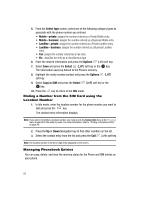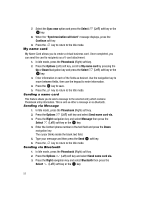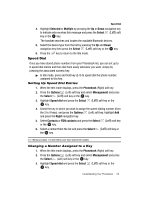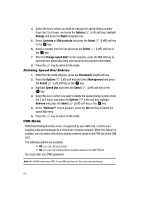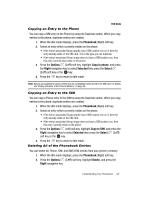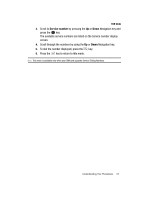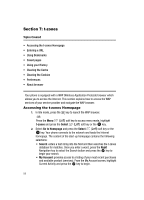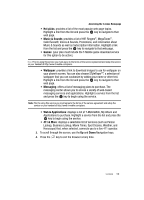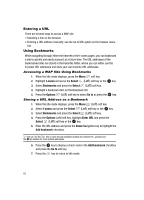Samsung T639 User Manual (ENGLISH) - Page 56
Phonebook, Options, Copy to phone, Right, Selected, Select, Copy to SIM, Delete
 |
View all Samsung T639 manuals
Add to My Manuals
Save this manual to your list of manuals |
Page 56 highlights
FDN Mode Copying an Entry to the Phone You can copy a SIM entry to the Phone by using the Duplicate option. When you copy entries to the phone, duplicate entries are created. 1. When the Idle mode displays, press the Phonebook (Right) soft key. 2. Select an entry which currently resides on the phone. • If the entry's associated Group graphic has a SIM location icon on it, then the entry already exists on the SIM card. This is the type you can duplicate. • If the entry's associated Group image does not have a SIM location icon, then this entry currently also exists on the phone. 3. Press the Options (Left) soft key, highlight Copy to phone, and press the Right navigation key to select Selected then press the Select (Left) soft key or the key. 4. Press the key to return to Idle mode. Note: Options are available for phone entries that are not available when stored to the SIM card. For details see 'Storing a Number in the Phone's Memory" on page 48. Copying an Entry to the SIM You can copy a Phone entry to the SIM by using the Duplicate option. When you copy entries to the phone, duplicate entries are created. 1. When the Idle mode displays, press the Phonebook (Right) soft key. 2. Select an entry which currently resides on the phone. • If the entry's associated Group graphic has a SIM location icon on it, then the entry already exists on the SIM card. • If the entry's associated Group image does not have a SIM location icon, then this entry currently exists on the phone. 3. Press the Options (Left) soft key, highlight Copy to SIM, and press the Right navigation key to select Selected then press the Select (Left) soft key or the key. 4. Press the key to return to Idle mode. Deleting All of the Phonebook Entries You can delete All, Phone, SIM, and SIM (FDN) entries from your phone's memory. 1. When the Idle mode displays, press the Phonebook (Right) soft key. 2. Press the Options (Left) soft key, highlight Delete, and press the Right navigation key. Understanding Your Phonebook 55