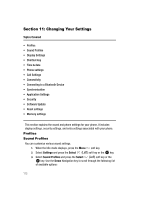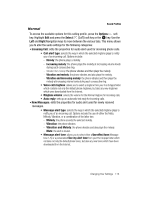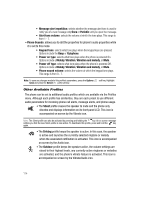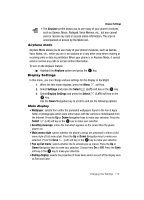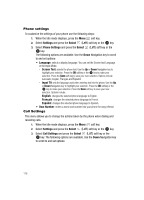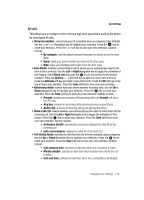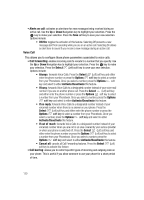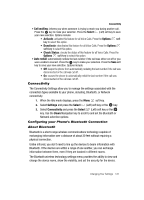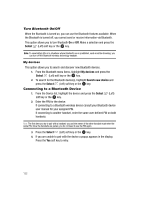Samsung T639 User Manual (ENGLISH) - Page 118
Settings, Select, Time & date, Time Zone Updating, Automatic, Manual only, Prompt first, Home
 |
View all Samsung T639 manuals
Add to My Manuals
Save this manual to your list of manuals |
Page 118 highlights
Time & date Time & date This menu allows you to change the current time and date displayed. You can also find out what time it is in another part of the world. 1. When the Idle mode displays, press the Menu soft key. 2. Select Settings and press the press the Select (Left) soft key or the key. 3. Select Time & date and press the Select (Left) soft key or the key. The following options are available. Use the Down Navigation key to scroll to and set options: • Time Zone Updating: selects whether the time zone information update is: Automatic (which greys-out all other options), Manual only, or Prompt first. • Home Zone: enters the assign your current time zone based upon Greenwich Mean Time. Major cities in each zone are displayed upon selection. Use the Left or Right Navigation key to select a new zone. Press the soft key or the (Left) soft key to save the new selection. Tip: You can also choose to activate Daylight Savings Time within the Home Zone menu option. • Time: enters the current time using your keypad. Press the Left or Right Navigation key to enter the hour, minute and select AM or PM. Press the Save soft key or the key to save the new selection. • Date: enters the current date using your keypad. Press the Left or Right Navigation key to navigate between the month, day, or year fields. Press the Save soft key or the key to save the new selection. • Time format: changes the time format to 12 hours or 24 hours. Use the Left or Right Navigation key to select between the two options. Press the Save soft key to save the new selection. • Date format: changes the date format. Press the key to activate the option. Use the Up or Down Navigation key to select between the different options. Press the OK soft key to change the format. Press the Save soft key to save the new selection. Note: Automatic updates of time and date do not change the time you set for alarm settings or calendar memos. Changing Your Settings 117