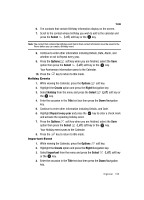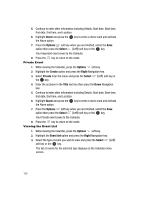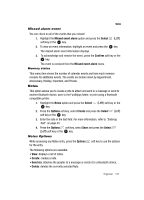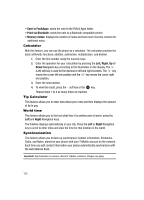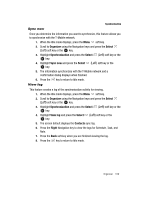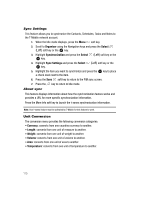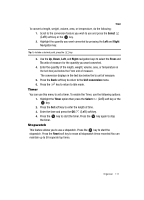Samsung T639 User Manual (ENGLISH) - Page 107
Alarm, Options, Select, Create, Right, Private, Title, Event list
 |
View all Samsung T639 manuals
Add to My Manuals
Save this manual to your list of manuals |
Page 107 highlights
5. Continue to enter other information including Details, Start date, Start time, End date, End time, and Location. 6. Highlight Alarm and press the the Alarm option. key to enter a check mark and activate 7. Press the Options soft key when you are finished, select the Save option then press the Select (Left) soft key or the key. Your Important event saves to the Calendar. 8. Press the key to return to Idle mode. Private Event 1. While viewing the Calendar, press the Options soft key. 2. Highlight the Create option and press the Right Navigation key. 3. Select Private from the menu and press the Select (Left) soft key or the key. 4. Enter the occasion in the Title text box then press the Down Navigation key. 5. Continue to enter other information including Details, Start date, Start time, End date, End time, and Location. 6. Highlight Alarm and press the the Alarm option. key to enter a check mark and activate 7. Press the Options soft key when you are finished, select the Save option then press the Select (Left) soft key or the key. Your Private event saves to the Calendar. 8. Press the key to return to Idle mode. Viewing the Event List 1. While viewing the Calendar, press the Options soft key. 2. Highlight the Event list option and press the Right Navigation key. 3. Select the type of event you wish to view and press the Select (Left) soft key or the key. The list of events for the selected type displays on the Calendar menu screen. 106