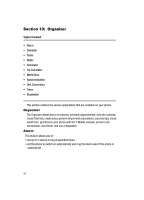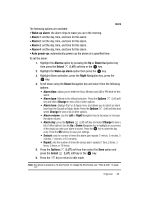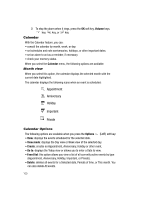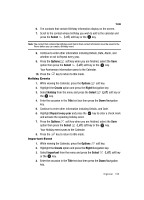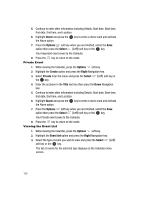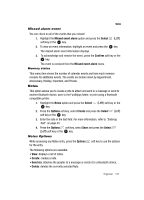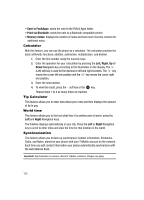Samsung T639 User Manual (ENGLISH) - Page 104
Sort by, Save to Fun&Apps, Print via Bluetooth, Missed alarm event, Memory status, Options,
 |
View all Samsung T639 manuals
Add to My Manuals
Save this manual to your list of manuals |
Page 104 highlights
Tasks • Sort by: sorts the tasks list by tasks that are Done, by their Due date, or Priority. • Delete: deletes the selected task. • Save to Fun&Apps: saves the selected task to the Fun&Apps folder. • Print via Bluetooth: sends the task to a Bluetooth compatible printer. • Missed alarm event: displays any missed alarm events. • Memory status: displays a list of the different Calendar event categories along with the memory allocation for each. Editing the Task List When you select the Task list menu, the current contents display with a status check box and a priority marker. If the item is completed, a check displays in the check box. Items are ranked in priority (1-3) and display a red triangle with the priority number inside. 1. To mark an item Done, highlight the item and press the Options soft key. 2. Highlight the Done option and press the Select (Left) soft key or the key. The status check box next to the item displays a check mark. 3. To edit other fields for this item, highlight the item and press the Options soft key. 4. Highlight the View option and press the Select (Left) soft key or the key. 5. Scroll to the item you wish to change and press the Options soft key. 6. Highlight the Edit option and press the Select (Left) soft key or the key. 7. Enter the new information and press the Options soft key. 8. Press Save and press the Select (Left) soft key or the key. 9. Press the key to return to Idle mode. Organizer 103