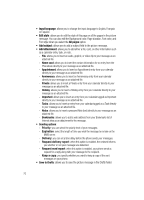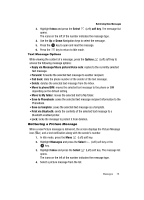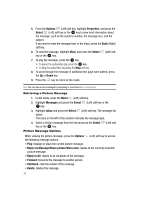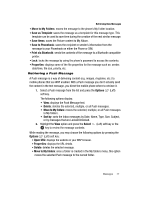Samsung T639 User Manual (ENGLISH) - Page 73
Voice notes, Select, Record, Options, Send to, Set default destination, Set as, Settings
 |
View all Samsung T639 manuals
Add to My Manuals
Save this manual to your list of manuals |
Page 73 highlights
Voice Notes In this menu, you can record a voice note of up to one minute long and then immediately send it via Picture or Multimedia messaging. 1. When the Idle mode displays, press the Menu (Left) soft key. 2. Select Voice notes and press the Select (Left) soft key or the key. 3. Press the Record (Left) soft key and begin recording your Voice note. Note: If the recording time expires, the message is automatically saved to Voice List. 4. Press the Stop (Right) soft key to stop the recording or pause the recording by pressing the key. 5. Press the Options (Left) soft key to display the following options: • Send to: sends your voice note to a recipient or list of recipients. • Play: plays the memo. • Re-record: discards the current memo and begin another session. • Set default destination: removes or replaces the default destination for this voice note. • Set as: sets the audio file as a voice call ringtone, caller ringtone or an alarm tone. 6. Press the Send soft key when you are finished. The Recipients menu displays. 7. Enter the recipient information and press the Send soft key. Note: Your Voice Notes automatically save to the Sounds folder unless you specify another location. 8. Press the key to exit. Using Instant Messenger (IM) The Instant Messenger function allows you to send and receive instant messages using AIM, ICQ, Windows Live, and Yahoo communities. You must first create a default community account before accessing it on your phone. To access your default community session settings, use the following steps: Creating a Default Community 1. When the Idle mode displays, press the Menu (Left) soft key. 2. Highlight IM, and press the Select (Left) soft key or the key. 3. Select Settings and press the Select (Left) soft key or the key. 72