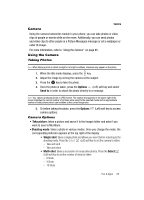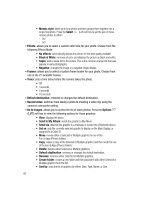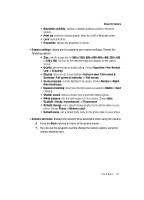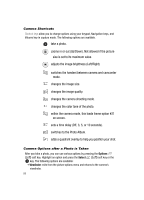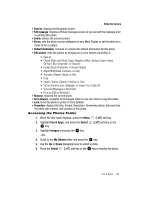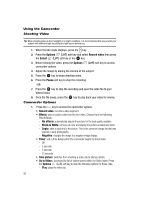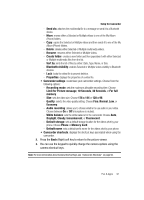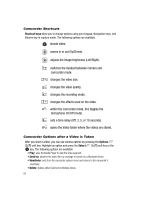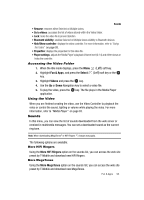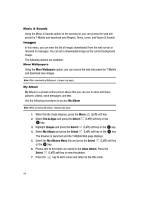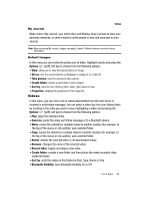Samsung T639 User Manual (ENGLISH) - Page 91
Options, Record video, Select, Pause, No effects, Black & White, Sepia, Negative, Take picture, - reviews
 |
View all Samsung T639 manuals
Add to My Manuals
Save this manual to your list of manuals |
Page 91 highlights
Using the Camcorder Shooting Video Tip: When shooting video in direct sunlight or in bright conditions, it is recommended that you provide your subject with sufficient light by putting the light source behind you. 1. When the Idle mode displays, press the key. 2. Press the Options (Left) soft key and select Record video then press the Select (Left) soft key or the key. 3. Before filming the video, press the Options (Left) soft key to access camcorder options. 4. Adjust the image by aiming the camera at the subject. 5. Press the key to begin shooting video. 6. Press the Pause soft key to stop the recording. -OR- 7. Press the key to stop the recording and save the video file to your Videos folder. 8. Once the file saves, press the key to play back your video for review. Camcorder Options 1. Press the key to access the camcorder options. • Record video: records a video segment. • Effects: sets a custom color tone for your video. Choose from the following Effects Mode. - No effects: automatically adjusts the picture for the best quality available. - Black & White: removes all color and display the picture as black and white. - Sepia: adds a sepia tint to the picture. This is the common orange tint that was popular in early photography. - Negative: changes the image to a negative image display. • Timer: sets a time delay before the camcorder begins to shoot video. - Off - 3 seconds - 5 seconds - 10 seconds • Take picture: switches from shooting a video clip to taking a photo. • Go to Videos: accesses the list of videos stored within the Video folder. Press the Options (Left) soft key to view the following options for these clips: - Play: plays the video clip. 90