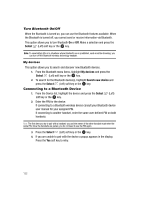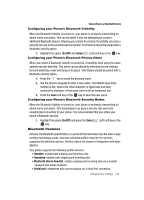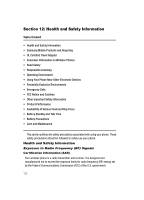Samsung T639 User Manual (ENGLISH) - Page 128
Security, Select
 |
View all Samsung T639 manuals
Add to My Manuals
Save this manual to your list of manuals |
Page 128 highlights
Security 3. Select Security and press the Select (Left) soft key or the key. The following options are available. Use the Up or Down Navigation key to scroll to and set options. Phone Lock When the Phone lock feature is enabled, the phone is locked and you must enter the 4- to 8-digit phone password each time the phone is switched on. To change the phone password, see "Change Phone Password" on page 128. Once the correct password is entered, you can use the phone until you switch it off. The following options are available: • Off: you are not asked to enter the phone password when you switch on the phone. • On: you are required to enter the phone password when you switch on the phone. PIN Lock When the PIN Lock feature is enabled, you must enter your PIN each time you switch on the phone. Consequently, any person who does not have your PIN cannot use your phone without your approval. Note: Before disabling the PIN Lock feature, you must enter your PIN. The following options are available: • Off the phone connects directly to the network when you switch it on. • On: you must enter the PIN each time the phone is switched on. Lock Applications Using this menu, you can lock the following categories: • All lock • Messages • Fun & Apps • Call records • Phonebook • Calendar • Notes • IM • Tasks Once you lock the contents, you must enter the phone's password to access the associated menus. Changing Your Settings 127