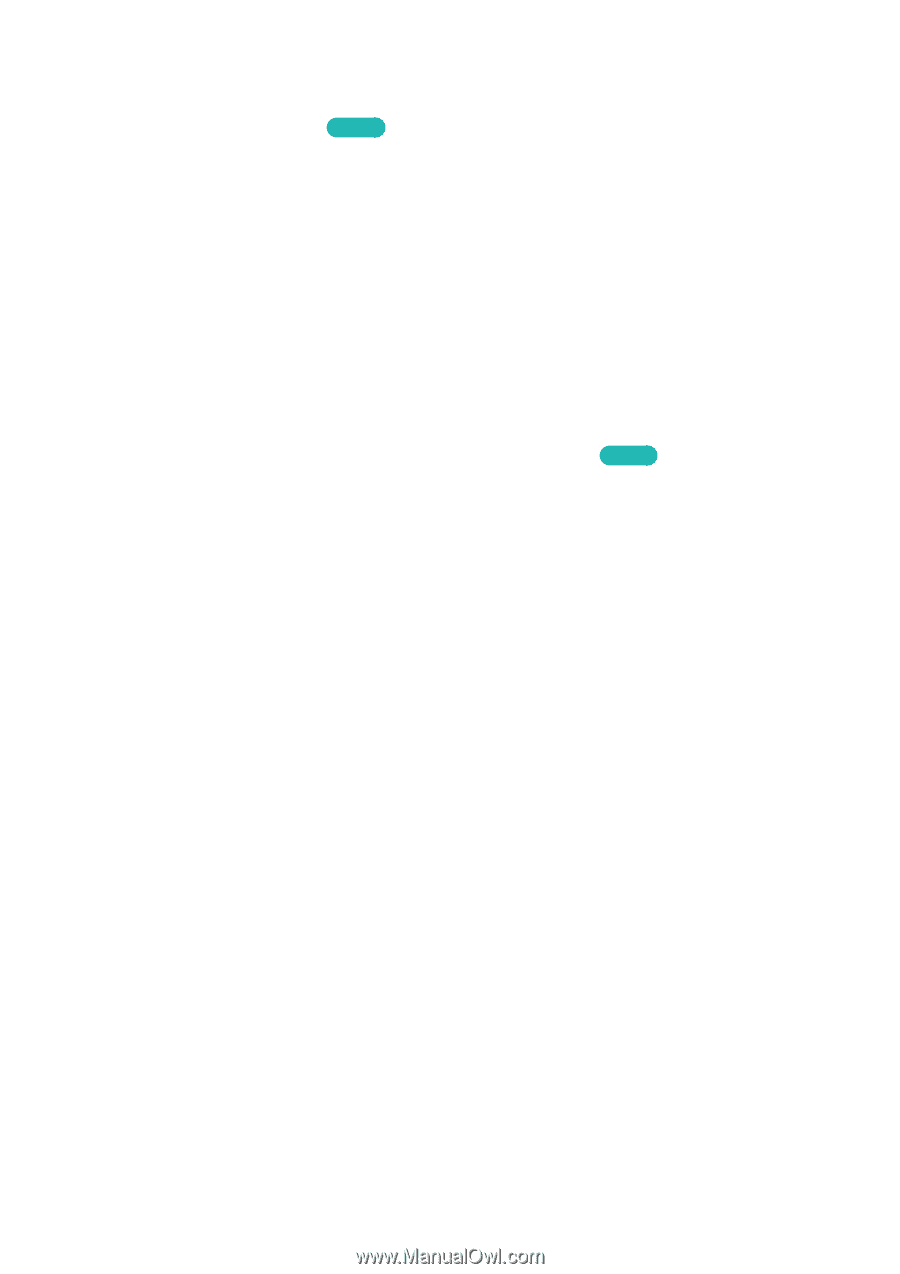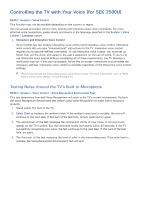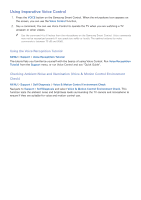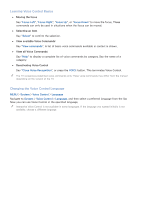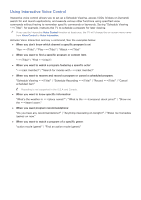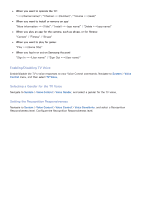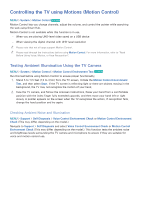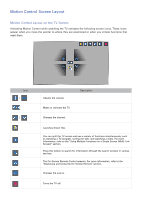Samsung UN110S9VF User Manual Ver.1.0 (English) - Page 113
Controlling the TV using Motions Motion Control
 |
View all Samsung UN110S9VF manuals
Add to My Manuals
Save this manual to your list of manuals |
Page 113 highlights
Controlling the TV using Motions (Motion Control) MENU > System > Motion Control Try Now Motion Control lets you change channels, adjust the volume, and control the pointer while searching the web using Smart Hub. Motion Control is not available while this function is in use. -- When you are playing UHD-level video saved on a USB device -- When viewing the digital channel with UHD-level resolution "" Please note that not all apps support Motion Control. "" Please read through the instructions before using Motion Control. For more information, refer to "Read Before Using Voice, Motion, or Face Recognition". Testing Ambient Illumination Using the TV Camera MENU > System > Motion Control > Motion Control Environment Test Try Now Run this test before using Motion Control to ensure proper functionality. 111 Stand 5 to 11.5 feet (1.5 to 3.5m) from the TV screen. Initiate the Motion Control Environment Test, and then select Start. If the TV screen is reflecting light or there are objects moving in the background, the TV may not recognize the motion of your hand. 222 Face the TV camera, and follow the onscreen instructions. Raise your hand from a comfortable position with the index finger fully extended upwards, and then move your hand left or right slowly. A pointer appears on the screen when the TV recognizes the action. If recognition fails, change the hand position and try again. Checking Ambient Noise and Illumination MENU > Support > Self Diagnosis > Voice Control Environment Check or Motion Control Environment Check (This may differ, depending on the model.) Navigate to Support > Self Diagnosis and select Voice Control Environment Check or Motion Control Environment Check (This may differ, depending on the model.). This function tests the ambient noise and brightness levels surrounding the TV camera and microphone to ensure if they are suitable for voice and motion control use.