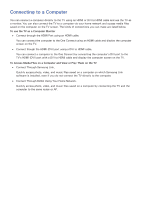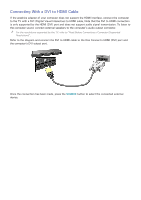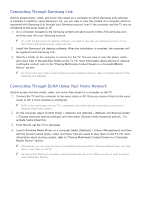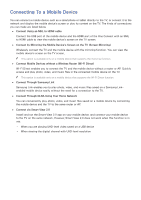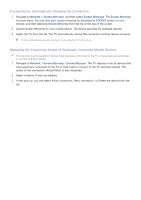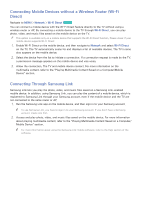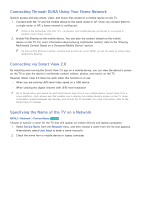Samsung UN110S9VF User Manual Ver.1.0 (English) - Page 25
Connecting To a Mobile Device
 |
View all Samsung UN110S9VF manuals
Add to My Manuals
Save this manual to your list of manuals |
Page 25 highlights
Connecting To a Mobile Device You can connect a mobile device such as a smartphone or tablet directly to the TV, or connect it to the network and display the mobile device's screen or play its content on the TV. The kinds of connections you can make are listed below. ●● Connect Using an MHL to HDMI cable Connect the USB port of the mobile device and the HDMI port of the One Connect with an MHL to HDMI cable to view the mobile device's screen on the TV screen. ●● Connect by Mirroring the Mobile Device's Screen on the TV (Screen Mirroring) Wirelessly connect the TV and the mobile device with the mirroring function. You can view the mobile device's screen on the TV screen. "" This option is available only on a mobile device that supports the mirroring function. ●● Connect Mobile Devices without a Wireless Router (Wi-Fi Direct) Wi-Fi Direct enables you to connect the TV and the mobile device without a router or AP. Quickly access and play photo, video, and music files in the connected mobile device on the TV. "" This option is available only on a mobile device that supports the Wi-Fi Direct function. ●● Connect Through Samsung Link Samsung Link enables you to play photo, video, and music files saved on a Samsung Linkenabled mobile device easily, without the need for a connection to the TV. ●● Connect Through DLNA Using Your Home Network You can conveniently play photo, video, and music files saved on a mobile device by connecting the mobile device and the TV to the same router or AP. ●● Connect via Smart View 2.0 Install and run the Smart View 2.0 app on your mobile device, and connect your mobile device to the TV on the same network. However, Smart View 2.0 does not work when this function is in use. -- When you are playing UHD-level video saved on a USB device -- When viewing the digital channel with UHD-level resolution