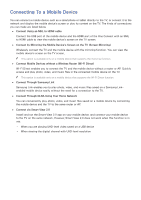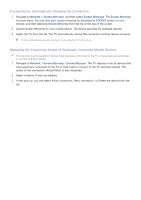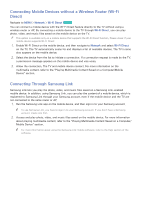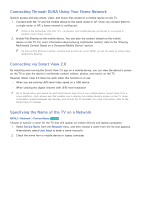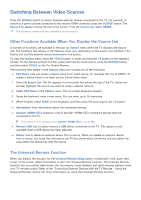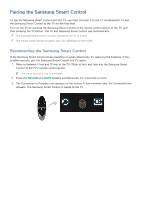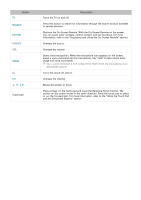Samsung UN110S9VF User Manual Ver.1.0 (English) - Page 30
Connecting Through DLNA Using Your Home Network, Connecting via Smart View 2.0, Specifying the Name
 |
View all Samsung UN110S9VF manuals
Add to My Manuals
Save this manual to your list of manuals |
Page 30 highlights
Connecting Through DLNA Using Your Home Network Quickly access and play photo, video, and music files stored on a mobile device on the TV. 111 Connect both the TV and the mobile device to the same router or AP. Once you connect them to a single router or AP, a home network is configured. "" DLNA is the technology that lets TV's, computers, and mobile devices connected to one wired or wireless router share content. 222 Enable File Sharing on the mobile device. You can play the content shared on the mobile device on the TV. For more information about playing multimedia content, refer to the "Playing Multimedia Content Saved on a Computer/Mobile Device" section. "" As long as File Sharing is active, unauthorized access can occur. When you do not need to access data, disable File Sharing. Connecting via Smart View 2.0 By installing and running the Smart View 2.0 app on a mobile device, you can view the device's screen on the TV or play the device's multimedia content (videos, photos, and music) on the TV. However, Smart View 2.0 does not work when this function is in use. -- When you are playing UHD-level video saved on a USB device -- When viewing the digital channel with UHD-level resolution "" Go to Google Play, and search for and install Smart View 2.0 on your mobile device. Smart View 2.0 is a cross-platform, multi-screen app that enables you to display the mobile device's screen on the TV, share multimedia contents between two devices, and control the TV remotely. For more information, refer to the Smart View 2.0 manual. Specifying the Name of the TV on a Network MENU > Network > Device Name Try Now Choose or specify a name for the TV that will appear on mobile devices and laptop computers. 111 Select Device Name from the Network menu, and then choose a name from the list that appears. Alternatively, select User Input to enter a name manually. 222 Check the name from a mobile device or laptop computer.