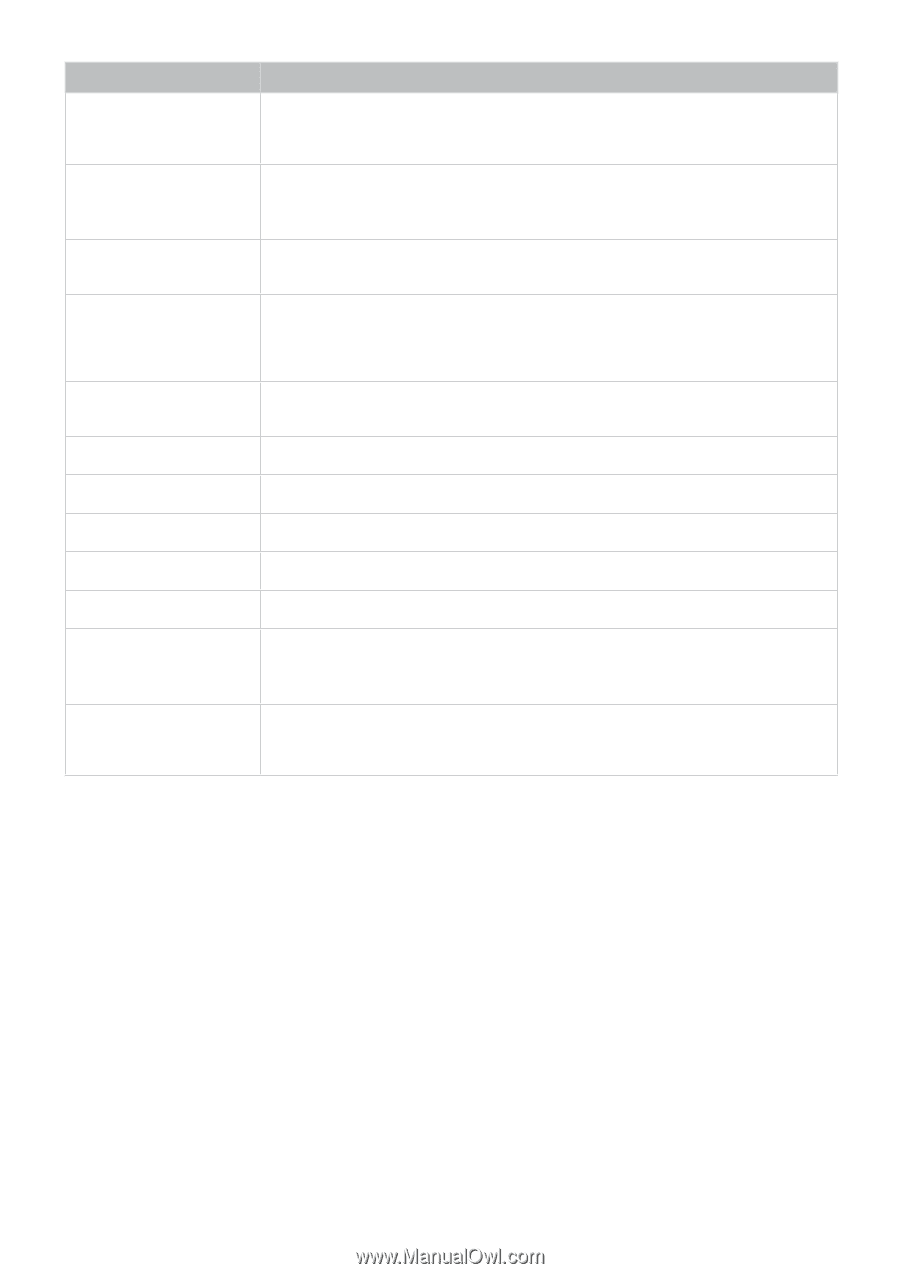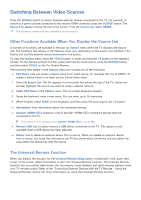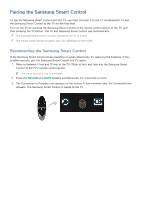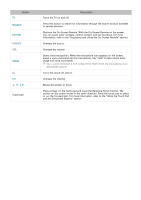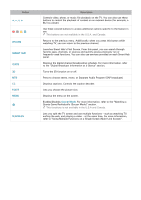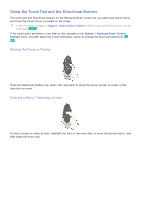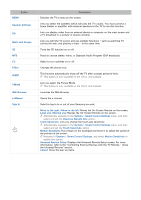Samsung UN110S9VF User Manual Ver.1.0 (English) - Page 36
Return, Smart Hub, Guide, P.size, M.screen
 |
View all Samsung UN110S9VF manuals
Add to My Manuals
Save this manual to your list of manuals |
Page 36 highlights
Button a, b, {, } RETURN SMART HUB GUIDE 3D MTS CC P.SIZE MENU ¥ M.SCREEN Description Controls video, photo, or music file playback on the TV. You can also use these buttons to control the playback of content on an external device (for example, a Blu-ray player). Use these colored buttons to access additional options specific to the feature in use. ""This buttons are not available in the U.S.A. and Canada. Returns to the previous menu. Additionally, when you press this button while watching TV, you can return to the previous channel. Launches Smart Hub's First Screen. From this panel, you can search through favorite apps, channels, or sources and quickly access previously run or frequently used functions. You can also use services provided on each Smart Hub panel. Displays the digital channel broadcasting schedule. For more information, refer to the "Digital Broadcast Information at a Glance" section. Turns the 3D function on or off. Press to choose stereo, mono, or Separate Audio Program (SAP broadcast). Displays captions. Controls the caption decoder. Lets you choose the picture size. Displays the menu on the screen. Enables/Disables Soccer Mode. For more information, refer to the "Watching a Sports Game Realistically (Soccer Mode)" section. ""This functions is not available in the U.S.A and Canada. Lets you split the TV screen and use multiple functions - such as watching TV, surfing the web, and playing a video - at the same time. For more information, refer to "Using Multiple Functions on a Single Screen (Multi-Link Screen)".