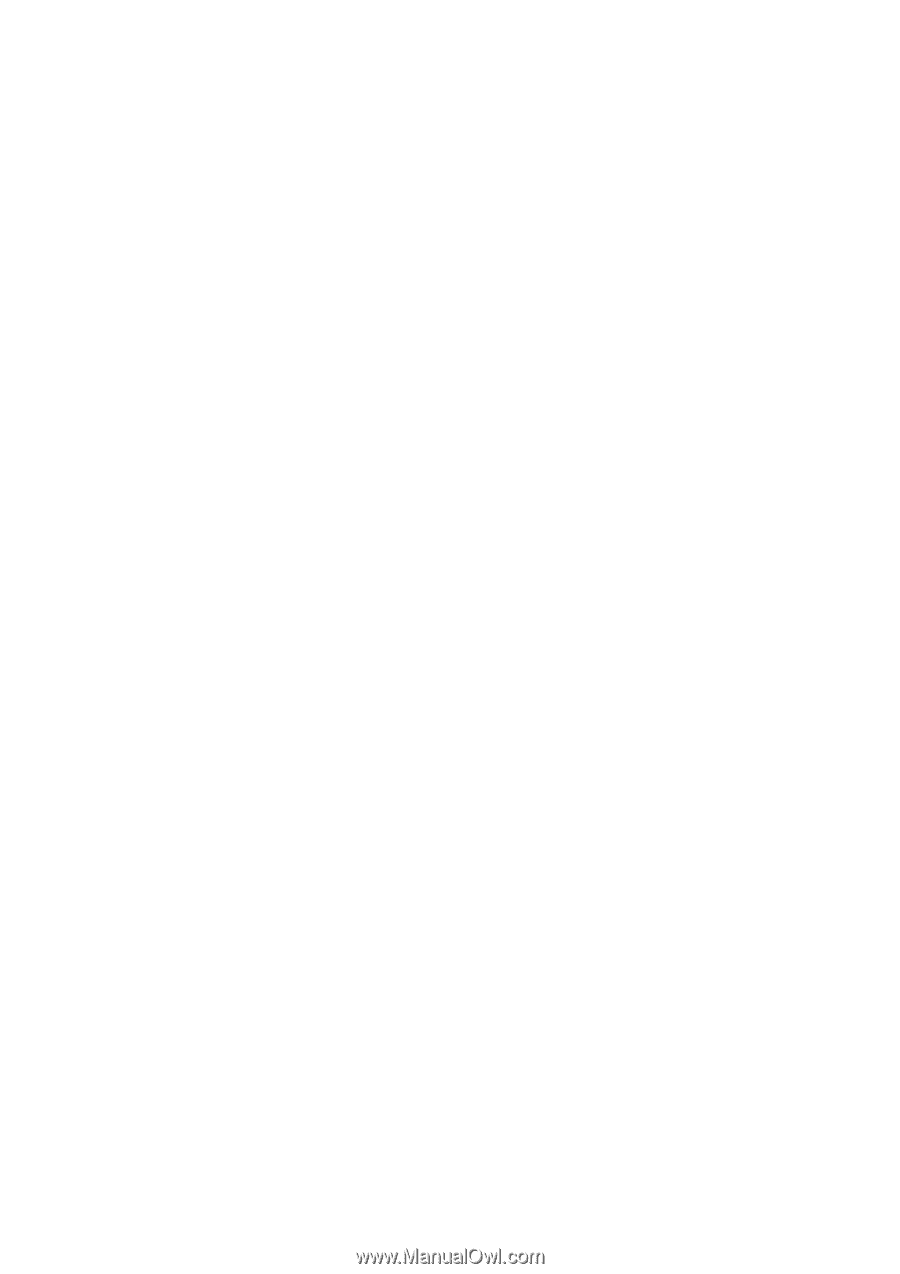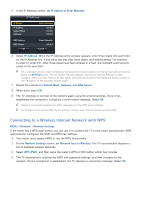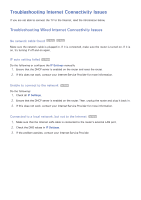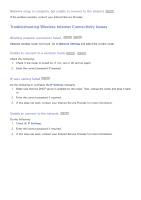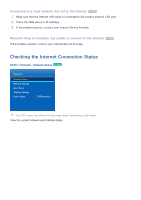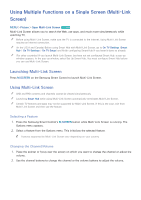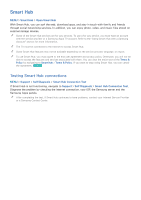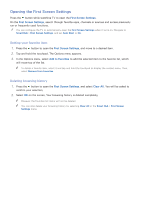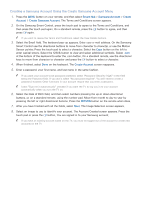Samsung UN110S9VF User Manual Ver.1.0 (English) - Page 63
Pairing Bluetooth Headphones, Selecting the Audio-Source Screen
 |
View all Samsung UN110S9VF manuals
Add to My Manuals
Save this manual to your list of manuals |
Page 63 highlights
Pairing Bluetooth Headphones Pairing Bluetooth headphones to the TV lets you to hear the audio from a different screen through the headphones. "" Compatibility issues may occur with Mobile headphones, which may not work. "" Sync issues may occur, depending on the video and audio and on the devices used. "" The headphones and the TV may disconnect, depending on the distance between them. "" You can't use Bluetooth headphones and SoundShare Settings (Sound > Speaker Settings > SoundShare Settings) features simultaneously. "" When Multi-link Screen is terminated, the Bluetooth headphone is disconnected. 111 Put the Bluetooth headphones in the pairing-ready status. "" Refer to the headphones' manual for instructions on enabling the pairing-ready status. 222 Press the Samsung Smart Control's M.SCREEN button while Multi-Link Screen is running. The Options menu appears. 333 Select Settings from the Options menu. 444 Select Connect Bluetooth Headphones from the Settings menu. The TV displays the Bluetooth- pairing window, and then automatically scans for available headphones. "" If the scan fails to locate your headphones, try placing the headphones closer to the TV, and then select Refresh. 555 Select your headphones from the list of scanned headphones, and then select Pairing & Connection to pair the headphones and the TV. "" The Bluetooth headphone with a history of pairing is easily reconnected to the TV. "" If there arise the headphone compatibility issues, clear pairing device history from the Bluetooth headphone and search again to reconnect. Selecting the Audio-Source Screen You can listen to audio from one screen through the speakers and audio from a different screen through the Bluetooth headphones. 111 Press the Samsung Smart Control's M.SCREEN button while Multi-Link Screen is running. The Options menu appears. 222 Select Settings from the Options. 333 Select Speaker Settings from the Settings menu. 444 Select a screen for TV Speaker and another for Bluetooth Headphone. "" The same screen cannot be selected for both TV Speaker and Bluetooth Headphone. "" Auto is only supported by the TV speaker. Bluetooth headphones are not supported.