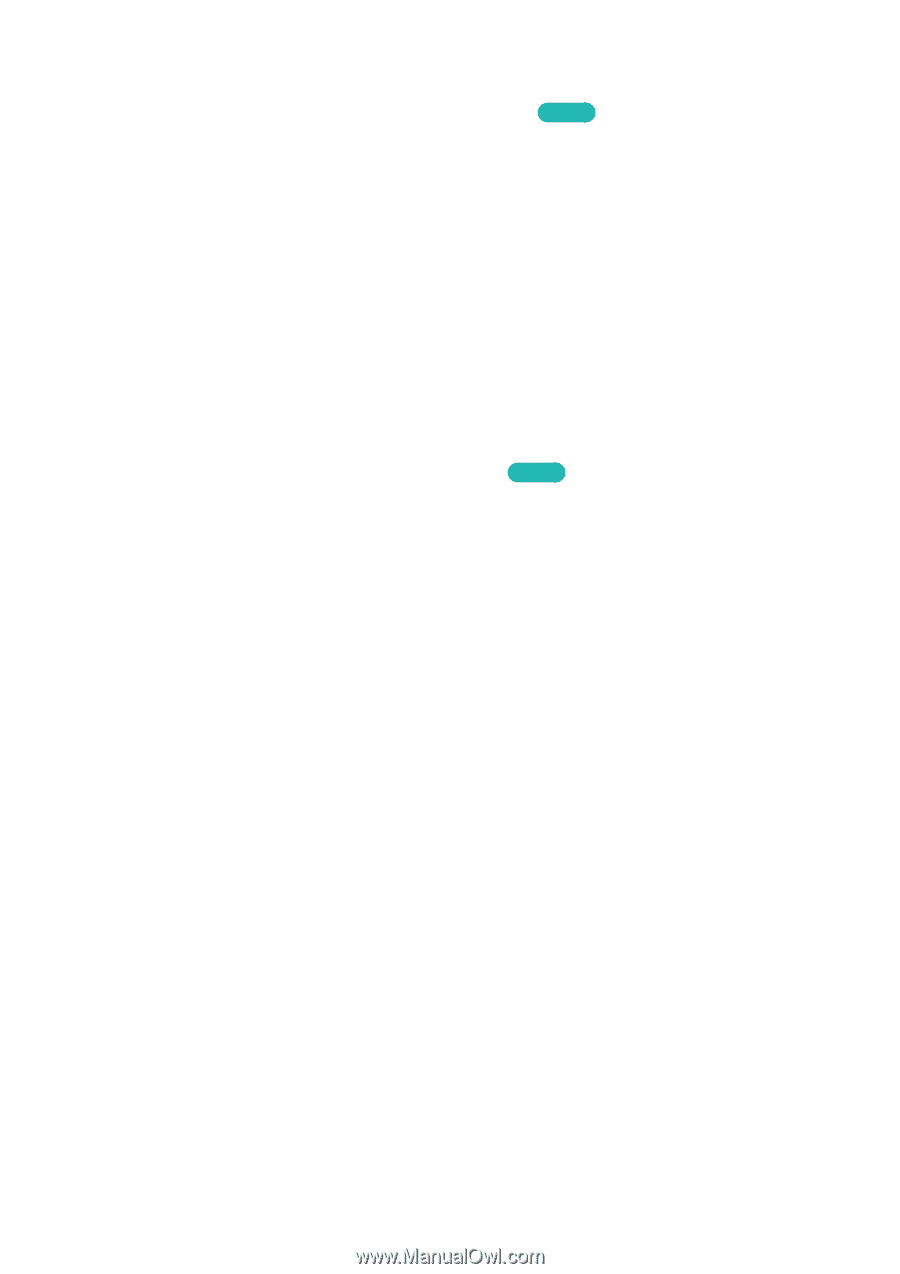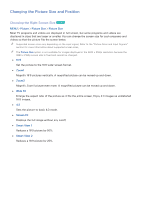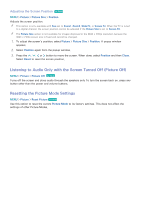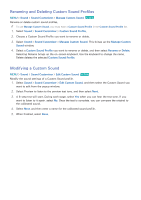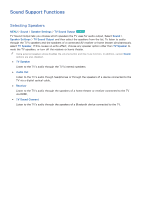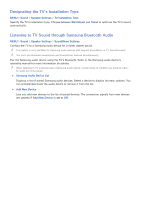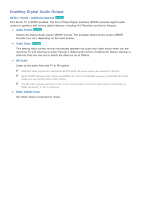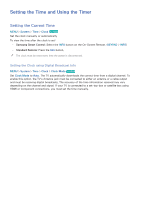Samsung UN110S9VF User Manual Ver.1.0 (English) - Page 171
Renaming and Deleting Custom Sound Profiles, Modifying a Custom Sound
 |
View all Samsung UN110S9VF manuals
Add to My Manuals
Save this manual to your list of manuals |
Page 171 highlights
Renaming and Deleting Custom Sound Profiles MENU > Sound > Sound Customizer > Manage Custom Sound Try Now Rename or delete custom sound profiles. "" To use Manage Custom Sound, you must have a Custom Sound Profile in the Custom Sound Profile list. 111 Select Sound > Sound Customizer > Custom Sound Profile. 222 Choose a Custom Sound Profile you want to rename or delete. 333 Select Sound > Sound Customizer > Manage Custom Sound. This brings up the Manage Custom Sound window. 444 Select a Custom Sound Profile you want to rename or delete, and then select Rename or Delete. Selecting Rename brings up the on-screen keyboard. Use the keyboard to change the name. Delete deletes the selected Custom Sound Profile. Modifying a Custom Sound MENU > Sound > Sound Customizer > Edit Custom Sound Try Now Modify the sound settings of a Custom Sound profile. 111 Select Sound > Sound Customizer > Edit Custom Sound, and then select the Custom Sound you want to edit from the popup window. 222 Select Preview to listen to the preview test tone, and then select Next. 333 A 6-step test will start. During each stage, select Yes when you can hear the test tone. If you want to listen to it again, select No. Once the test is complete, you can compare the original to the calibrated sound. 444 Select Next, and then enter a name for the calibrated sound profile. 555 When finished, select Done.