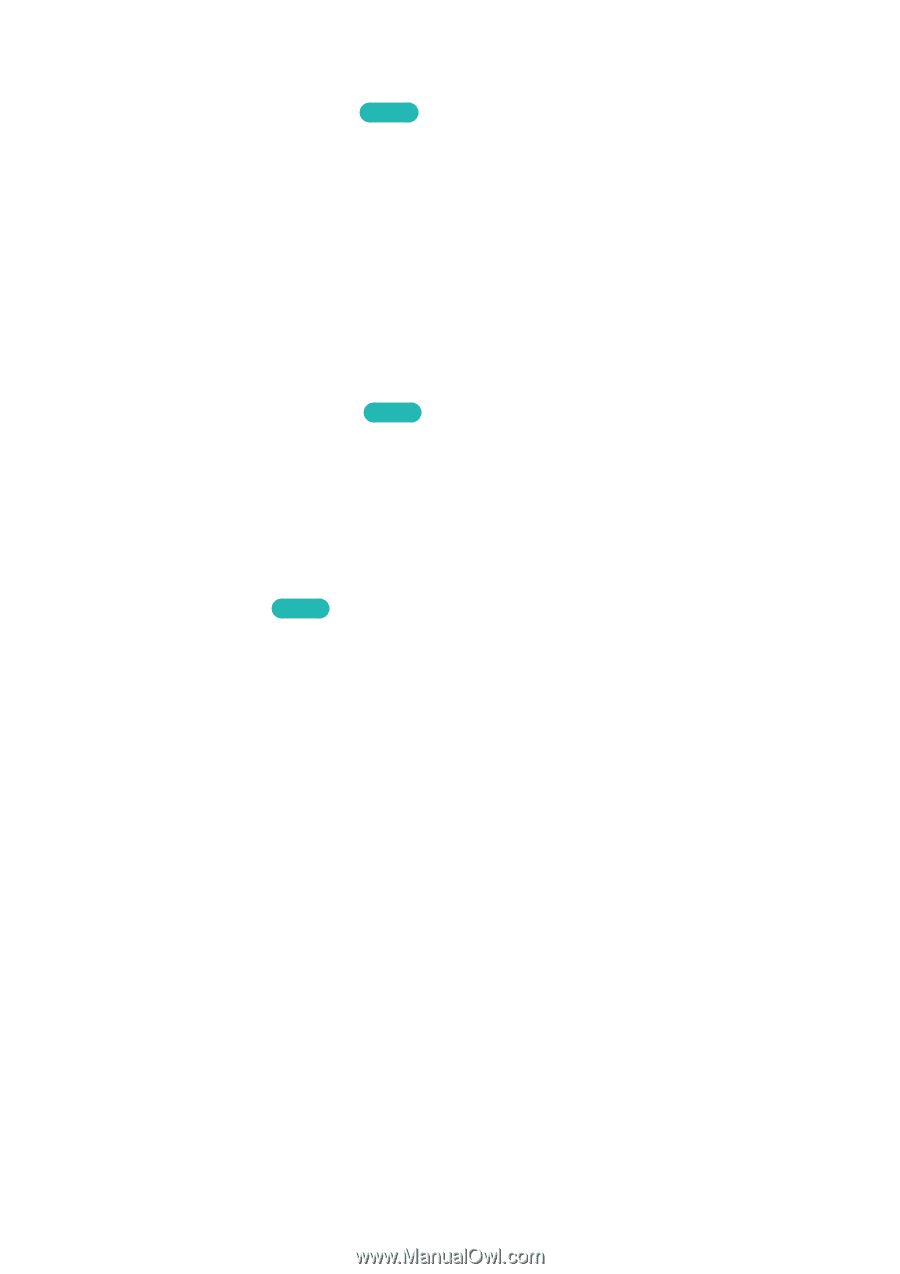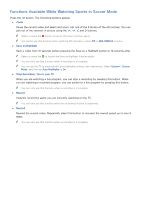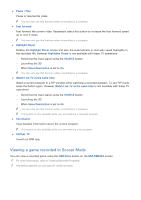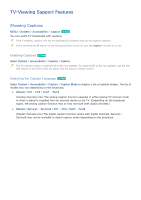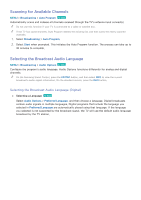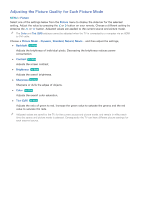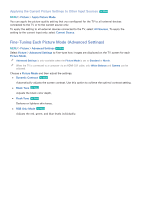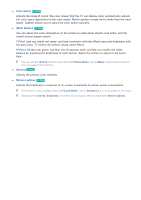Samsung UN110S9VF User Manual Ver.1.0 (English) - Page 155
Scanning for Available Channels, Selecting the Broadcast Audio Language
 |
View all Samsung UN110S9VF manuals
Add to My Manuals
Save this manual to your list of manuals |
Page 155 highlights
Scanning for Available Channels MENU > Broadcasting > Auto Program Try Now Automatically scans and indexes all channels received through the TV's antenna input connector. "" Do not use this function if your TV is connected to a cable or satellite box. "" If the TV has saved channels, Auto Program deletes the existing list, and then saves the newly scanned channels. 111 Select Broadcasting > Auto Program. 222 Select Start when prompted. This initiates the Auto Program function. The process can take up to 30 minutes to complete. Selecting the Broadcast Audio Language MENU > Broadcasting > Audio Options Try Now Configure the program's audio language. Audio Options functions differently for analog and digital channels. "" On the Samsung Smart Control, press the KEYPAD button, and then select INFO to view the current broadcast's audio signal information. On the standard remote, press the INFO button. Selecting the Broadcast Audio Language (Digital) ●● Selecting a Language Try Now Select Audio Options > Preferred Language, and then choose a language. Digital broadcasts contain audio signals in multiple languages. Digital programs that include the language you selected in Preferred Language are automatically played using that language. If the language you selected is not supported by the broadcast signal, the TV will use the default audio language broadcast by the TV station.