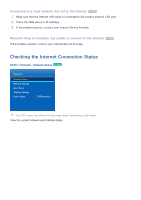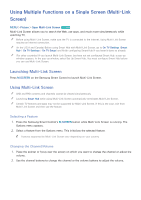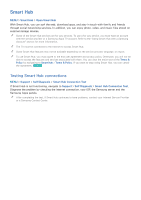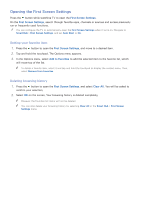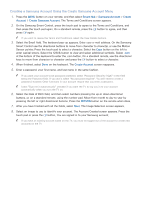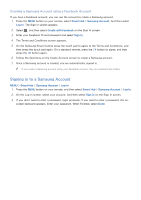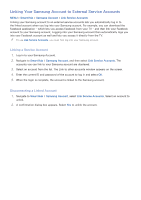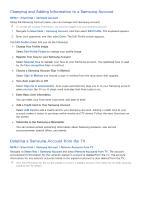Samsung UN110S9VF User Manual Ver.1.0 (English) - Page 66
Moving to the Panel Screen, Using the Smart Hub Tutorial
 |
View all Samsung UN110S9VF manuals
Add to My Manuals
Save this manual to your list of manuals |
Page 66 highlights
Moving to the Panel Screen Press the button to open the First Screen Settings, and select the Panel icon. On the Panel screen for each service panel, the following are available: ●● Games This function is only available in the U.S.A. and Canada. Navigate to Smart Hub > Games to confirm the optimizing game apps for Smart TV and detailed information on Smart hub. This makes it easier to download and play games. In addition, you can manage games that you have downloaded or purchased with your Samsung account. ●● SAMSUNG APPS You can enjoy variety of free and for pay news, sports, weather, and gaming apps on the TV as you would on a smart phone or tablet. ●● On TV This function is only available in the U.S.A. and Canada. You can view the current programs on TV at a glance and view Program Recommendations by Channel or by Time for programs that will be broadcast later. In addition, you can watch recorded videos. ●● MOVIES & TV SHOWS This function is only available in the U.S.A. and Canada. You can buy or rent movies and TV shows online and stream them to your TV using apps downloaded via Smart Hub. ●● MULTIMEDIA You can play back photo, video, and music files from an external storage device or watch recorded videos. ●● NewsON This function is not available in the U.S.A. and Canada. NewsON provides real-world news and weather information all in on place - no need for a newspaper, smartphone, or computer. ●● SOCCER This function is not available in the U.S.A. and Canada. The SOCCER panel offers a variety of information about world soccer matches, featuring videos, news, matchups, and ratings. Using the Smart Hub Tutorial MENU > Support > Smart Hub Tutorial Select Support > Smart Hub Tutorial. This will familiarize yourself with the basics of Smart Hub and panels.