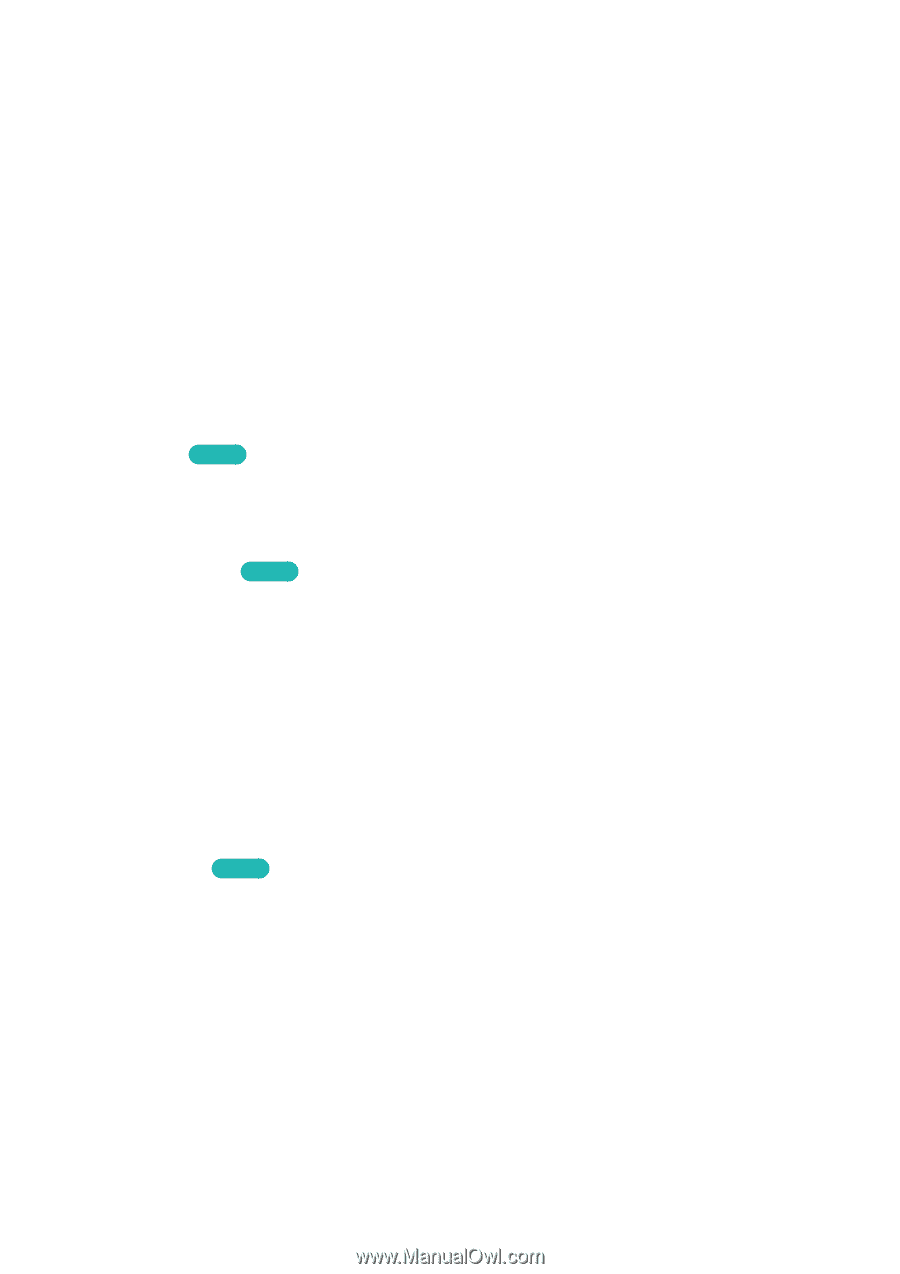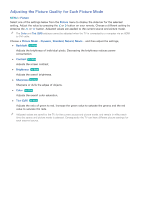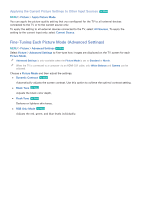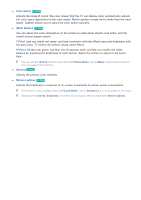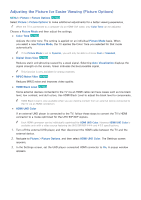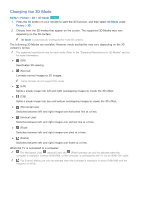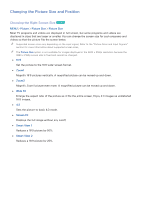Samsung UN110S9VF User Manual Ver.1.0 (English) - Page 162
HDMI UHD Color, Film Mode, Auto Motion Plus, Custom, LED Clear Motion, Smart LED, Cinema Black
 |
View all Samsung UN110S9VF manuals
Add to My Manuals
Save this manual to your list of manuals |
Page 162 highlights
444 Select Yes. The TV automatically turns off and then on again to set the selected HDMI connector to HDMI UHD Color. "" Before selecting Yes from the popup window, make sure that the HDMI cable is not connected to the TV. The HDMI UHD Color settings will be completed only if the HDMI cable is not connected to the HDMI connector. 555 When the settings are complete, a confirmation message appears. Select OK. 666 Connect the TV to the external UHD player using the HDMI cable, and then turn on the external UHD player. "" After setting the HDMI connector to On, it takes some time to complete the conversion. "" If the HDMI connector with HDMI UHD Color enabled is connected to a device that does not support UHD content, the device may not operate properly. If this is the case, set HDMI UHD Color for the HDMI connector to Off. "" The HDMI connector with HDMI UHD Color set to Off supports up to UHD 50P/60P 4:2:0, while the HDMI connector with HDMI UHD Color set to On supports up to UHD 50P/60P 4:4:4 and 4:2:2. For more information, refer to "UHD Compatibility". ●● Film Mode Try Now Optimizes the picture quality for movies. Select this mode for watching movies. "" This feature is only available when you are watching a TV broadcast or when the input signal is AV, Component (480i, 1080i), or HDMI (1080i). ●● Auto Motion Plus Try Now Removes blurring and judder from scenes with rapid movement. If you select Custom, you can configure Blur Reduction and Judder Reduction manually and set LED Clear Motion on for a sharper LED image. "" If you have Auto Motion Plus on, and then bring up the INFO screen, the INFO screen displays the resolution and frequency of the incoming video signal (60Hz). This frequency is not the same as the frequency of the picture the TV is displaying when Auto Motion Plus is on. "" If LED Clear Motion is On at 60Hz video signal, the screen may flicker. ●● Smart LED Controls the brightness of individual areas on the screen to maximize contrast automatically. Smart LED is not supported in all regions and is not supported in all the TV's modes. ●● Cinema Black Try Now In Movie mode, this feature dims the upper and lower zones of the video image to provide a more immersive viewing experience.