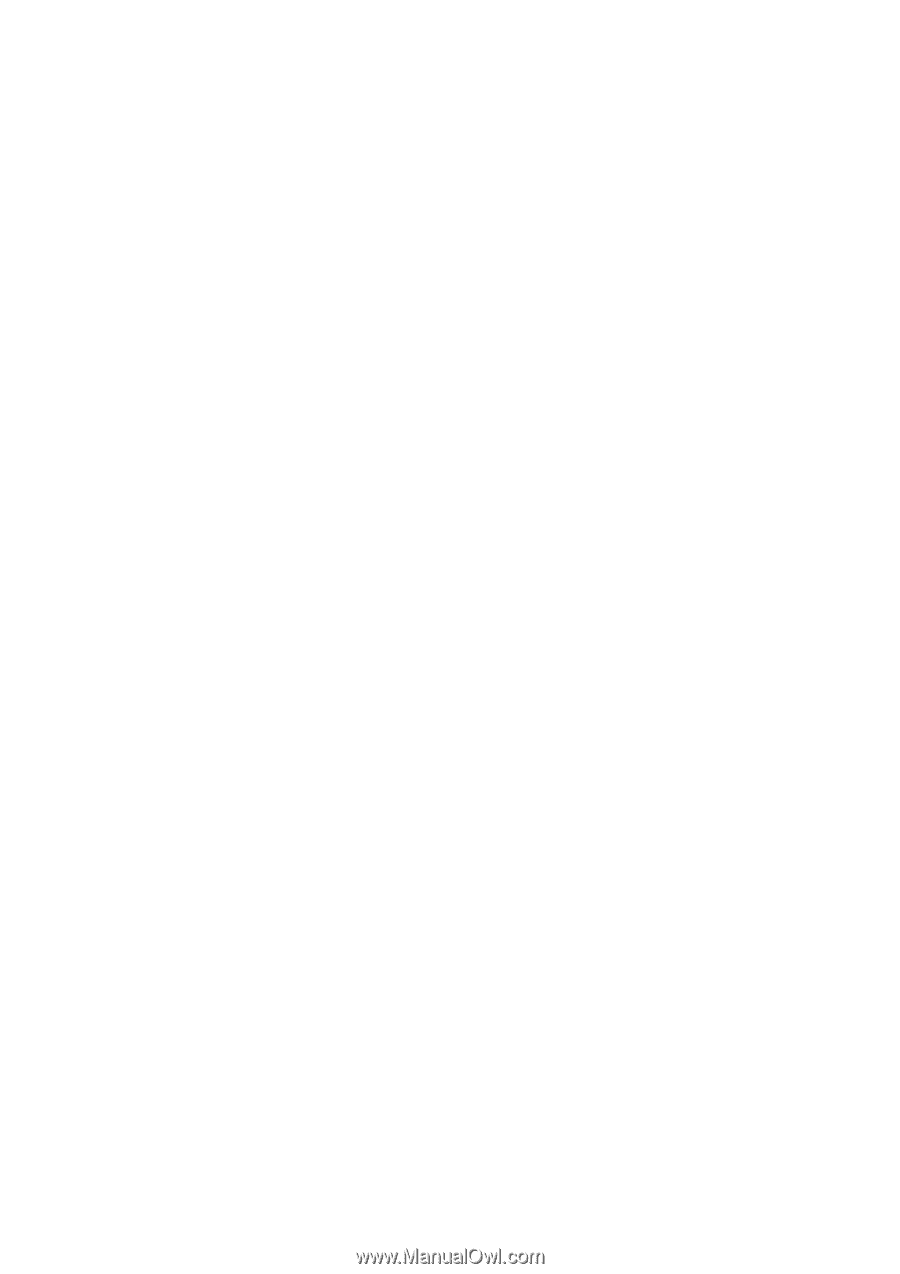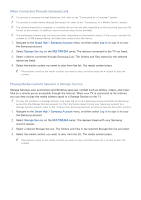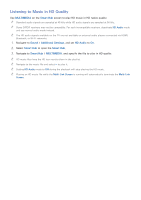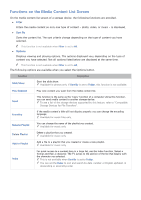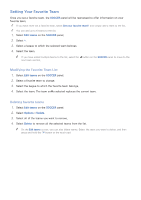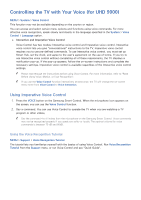Samsung UN110S9VF User Manual Ver.1.0 (English) - Page 99
Listening to Music in HD Quality
 |
View all Samsung UN110S9VF manuals
Add to My Manuals
Save this manual to your list of manuals |
Page 99 highlights
Listening to Music in HD Quality Use MULTIMEDIA on the Smart Hub screen to play HD music in HD native quality. "" Standard audio signals are sampled at 48 kHz while HD audio signals are sampled at 96 kHz. "" Some S/PDIF receivers may not be compatible. For such incompatible receivers, deactivate HD Audio mode and use normal audio mode instead. "" The HD audio signals available on the TV are not available on external audio players connected via HDMI, Bluetooth, or Wi-Fi networks. 111 Navigate to Sound > Additional Settings, and set HD Audio to On. 222 Select Smart Hub to open the Smart Hub. 333 Navigate to Smart Hub > MULTIMEDIA, and specify the file to play in HD quality. "" HD music files have the HD icon next to them in the playlist. "" Navigate to the music file and select ∂ to play it. "" Setting HD Audio mode to Off during the playback will stop playing the HD music. "" Playing an HD music file while the Multi-Link Screen is running will automatically terminate the Multi-Link Screen.