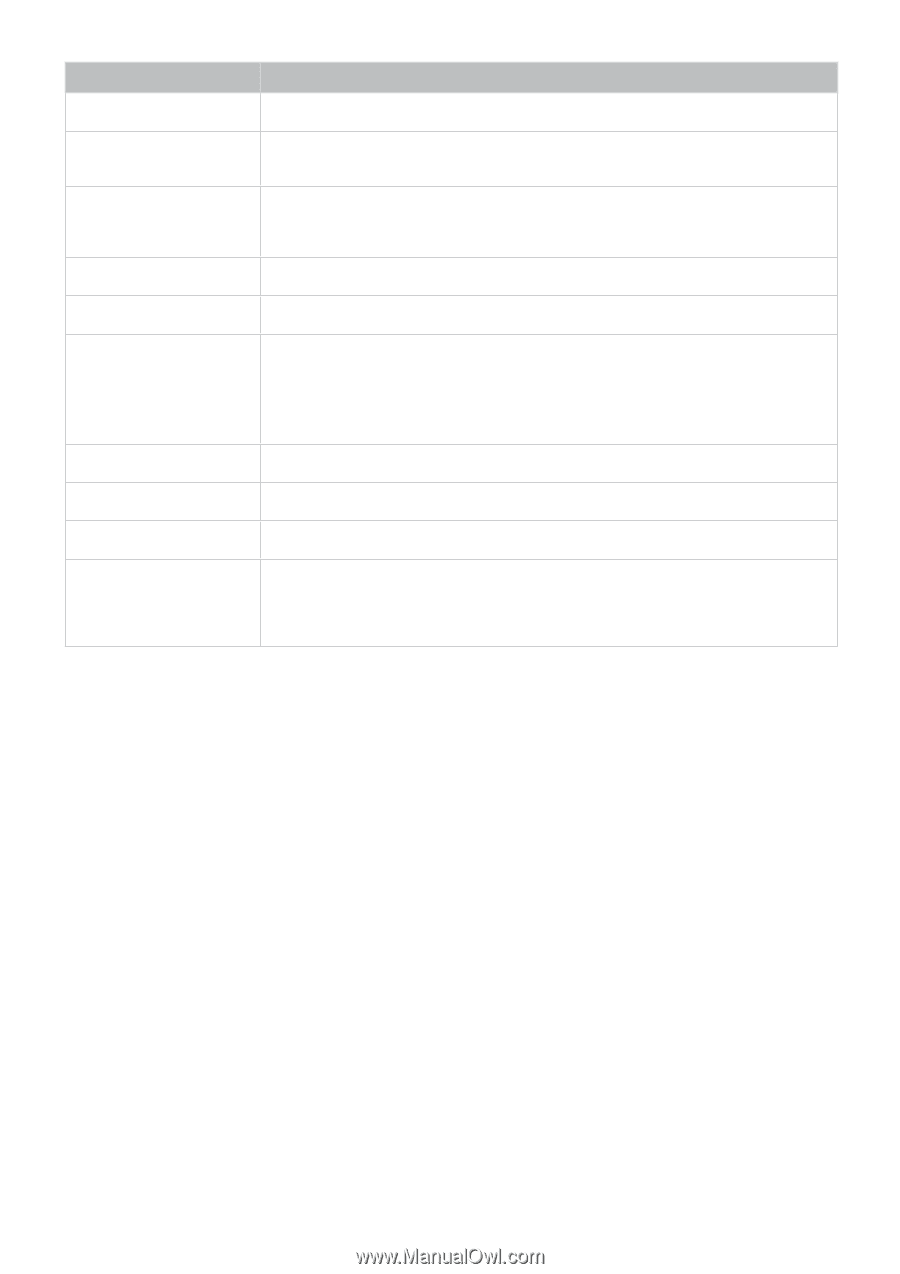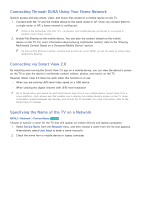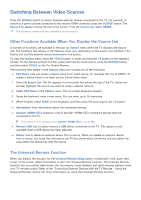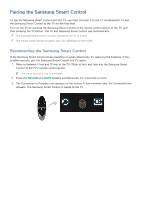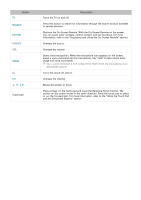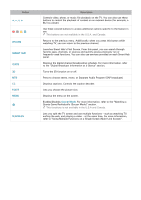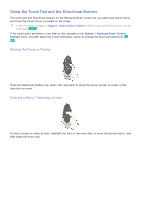Samsung UN110S9VF User Manual Ver.1.0 (English) - Page 35
Displays the On-Screen Remote. With the On-Screen Remote on the screen
 |
View all Samsung UN110S9VF manuals
Add to My Manuals
Save this manual to your list of manuals |
Page 35 highlights
Button TV SEARCH KEYPAD SOURCE VOL VOICE ¢ CH u, d, l, r Touch pad Turns the TV on and off. Description Press this button to search for information through the search window available in various services. Displays the On-Screen Remote. With the On-Screen Remote on the screen, you can easily enter numbers, control content, and use functions. For more information, refer to the "Displaying and Using the On-Screen Remote" section. Changes the source. Changes the volume. Starts voice recognition. When the microphone icon appears on the screen, speak a voice command into the microphone. Say "Help" to learn about basic usage and voice commands. ""Say a voice command 4 to 6 inches (10 to 15cm) from the microphone at an appropriate volume. Turns the sound off and on. Changes the channel. Moves the pointer or focus. Place a finger on the touch pad and move the Samsung Smart Control. The pointer on the screen moves in the same direction. Press the touch pad to select or run the focused item. For more information, refer to the "Using the Touch Pad and the Directional Buttons" section.