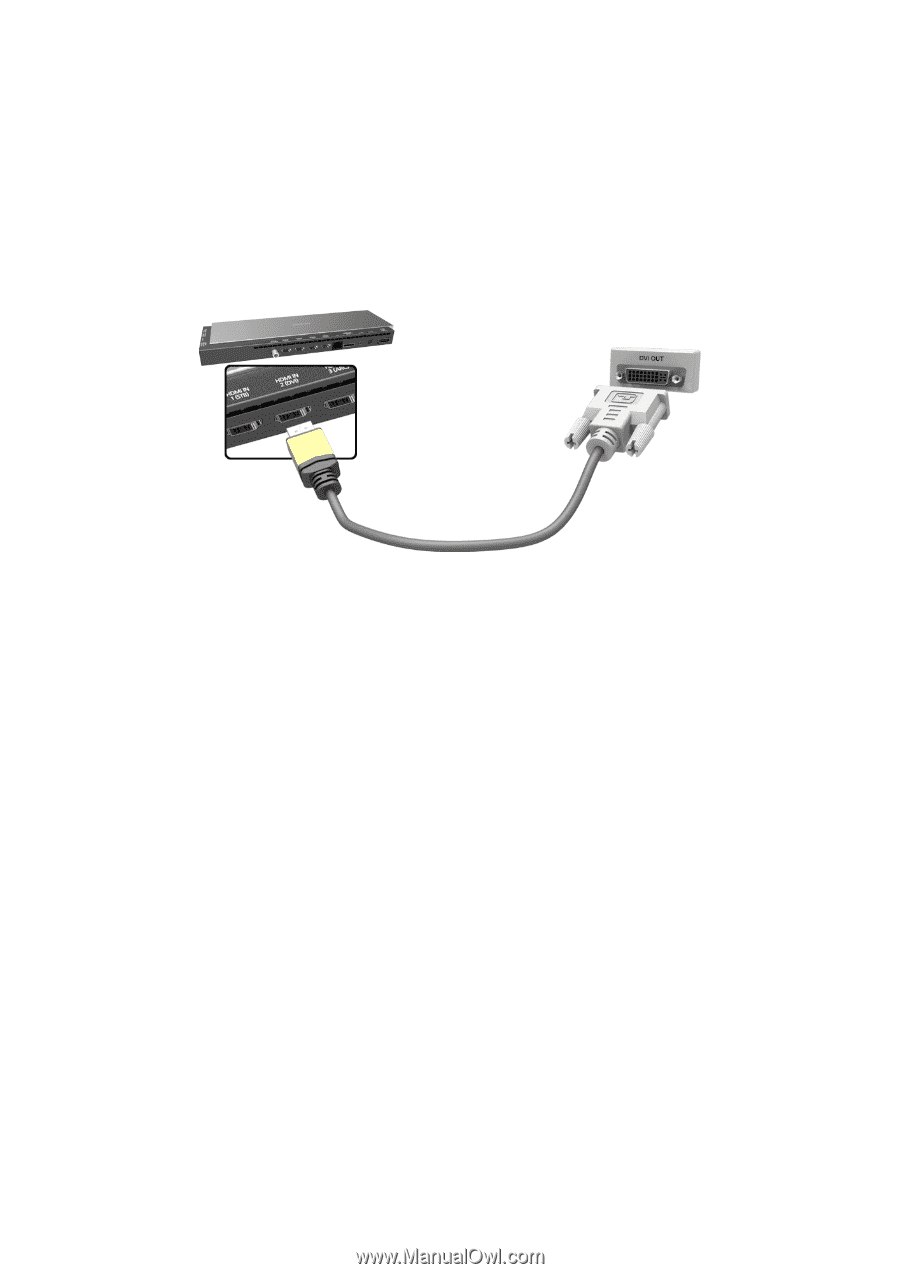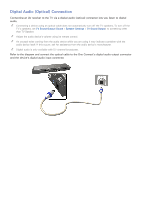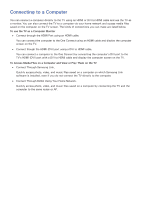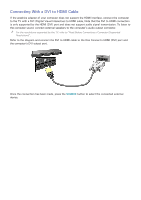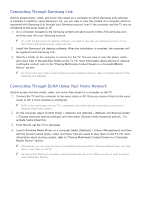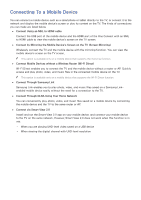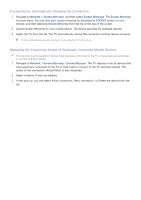Samsung UN110S9VF User Manual Ver.1.0 (English) - Page 23
Connecting With a DVI to HDMI Cable
 |
View all Samsung UN110S9VF manuals
Add to My Manuals
Save this manual to your list of manuals |
Page 23 highlights
Connecting With a DVI to HDMI Cable If the graphics adapter of your computer does not support the HDMI interface, connect the computer to the TV with a DVI (Digital Visual Interactive) to HDMI cable. Note that the DVI to HDMI connection is only supported by the HDMI (DVI) port and does not support audio signal transmission. To listen to the computer sound, connect external speakers to the computer's audio output connector. "" For the resolutions supported by the TV, refer to "Read Before Connecting a Computer (Supported Resolutions)". Refer to the diagram and connect the DVI to HDMI cable to the One Connect's HDMI (DVI) port and the computer's DVI output port. Once the connection has been made, press the SOURCE button to select the connected external device.