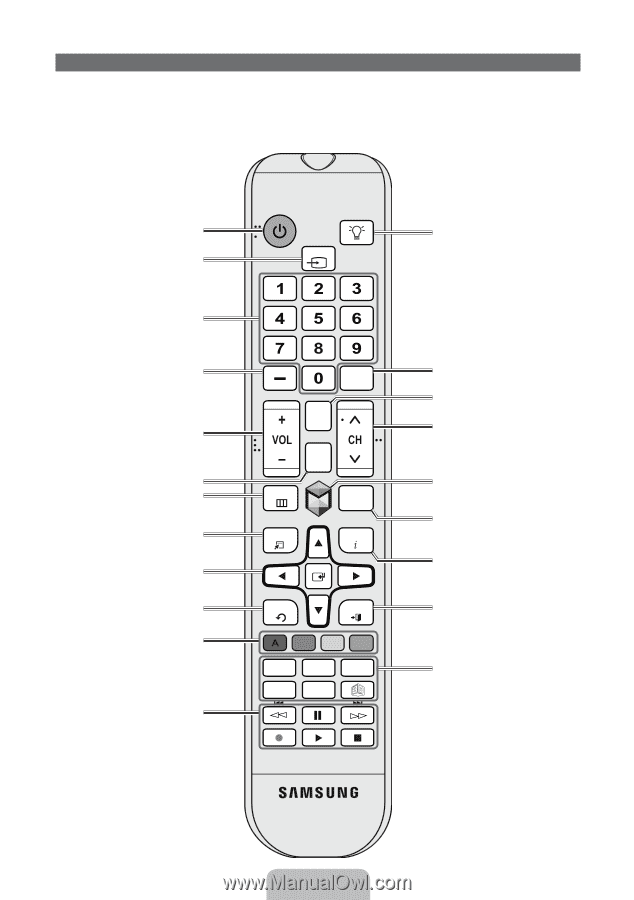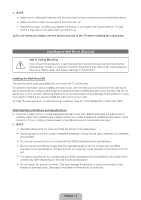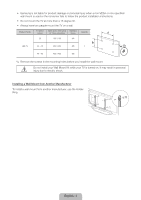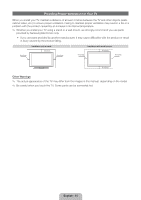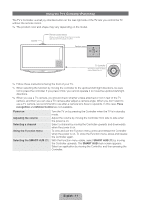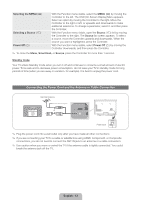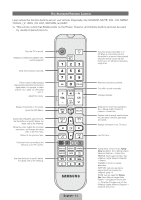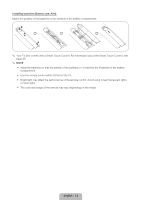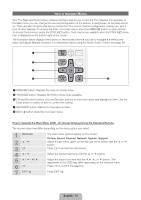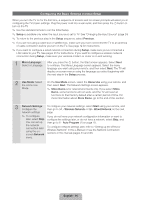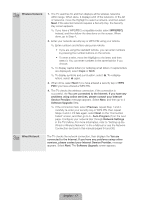Samsung UN60ES8000F Quick Guide Easy Manual Ver.1.0 (English) - Page 13
English - 13 - remote
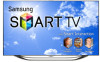 |
View all Samsung UN60ES8000F manuals
Add to My Manuals
Save this manual to your list of manuals |
Page 13 highlights
The Standard Remote Control Learn where the function buttons are on your remote. Especially note SOURCE, MUTE, VOL, CH, MENU, TOOLS, E, INFO, CH LIST, RETURN, and EXIT. ✎✎ This remote control has Braille points on the Power, Channel, and Volume buttons and can be used by visually impaired persons. Turns the TV on and off. Displays and selects the available video sources. (page 24) Gives direct access to channels. Press to select additional digital channels being broadcast by the same digital station. For example, to select channel '54-3', press '54', then press '-' and '3'. Adjusts the volume. Displays channel lists on the screen. Opens the OSD (Menu). Quickly select frequently used functions. Use this button in a specific feature. For details, refer to the e-Manual. Moves the cursor, selects the on-screen menu items, and changes the values seen on the TV's menu. Returns to the previous menu. Use these buttons according to the directions on the TV's screen. Use these buttons in a specific feature. For details, refer to the e-Manual. SOURCE PRE-CH MUTE M CH LIST MENU HISTORY TOOLS INFO RETURN EXIT BCD Family Story SEARCH CAMERA SUPPORT P.SIZE ll ll English - 13 Turns the remote control light on or off. When on, the buttons become illuminated for a moment when pressed. (Using the remote control with this button set to On will reduce the battery usage time.) Returns to the previous channel. Cuts off the sound temporarily. Changes channels. Brings up the Smart Hub applications. See e-Manual chapter Advanced Features → Smart Hub. Displays a list of recently used functions. You can select a function again easily and quickly. Displays information on the TV screen. Exits the menu. Family Story: Connect to the Family Story application. See e-Manual chapter Advanced Features → Family Story. SEARCH: Starts search function. See e-Manual chapter Advanced Features → Search. CAMERA: Connect to camera application. SUPPORT: Lets you use various support functions including the e-Manual. (page 47) P.SIZE: Lets you select the Picture Size. See e-Manual chapter Basic Feature → Changing the Picture Size. X: Turns the 3D image on or off. See e-Manual chapter Advanced Features → Using the 3D function.